Change the data file where RSS Feeds are saved
If you use a Microsoft Exchange Server account, you can choose to deliver some kinds of information, such as RSS Feeds, to an Outlook Data File (.pst) on your computer while keeping your messages on the server that runs Exchange. This is useful if RSS Feeds consume too much of your mailbox quota.
How do I tell if I have a Microsoft Exchange Server account?
Click the File tab. Click Account Settings, and then click Account Settings. On the E-mail tab, the list of accounts indicates the type of each account.
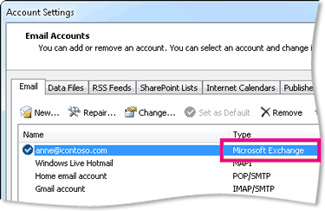
Change the Outlook Data File
-
Click the File tab.
-
Click Account Settings, and then click Account Settings.
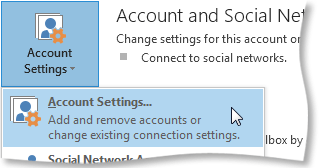
-
On the RSS Feeds tab, select the RSS feed you want to change, and click Change Folder.
Note: To use an existing Outlook Data File, select the folder in the Outlook Data File (.pst) where new email messages sent to your POP3 email account are saved.
-
In the Outlook Data File Password box, enter the password you want to use in the Password and Verify Password text boxes, and click OK.
Important: You can also click Cancel to skip creating a password. Microsoft, your Internet service provider (ISP), or your email administrator don't have access to your password, nor can they assist you with recovering the contents of the Outlook Data File (.pst) if you forget the password.
-
To create a new Outlook Data File, click New Outlook Data File.
-
In the Create or Open Outlook Data File box, in the File name box, enter the name as you want it to appear in the Outlook Folder pane, and then click OK.
-
Select the folder in the Outlook Data File (.pst) where the RSS Feeds sent to your email account are saved.
-
Click OK, and then, in the Account Settings dialog box, click Close.
No comments:
Post a Comment