Change the appearance of your calendar
Outlook lets you change your calendar view to suit your own situation and working style. For example, you can quickly switch between day, week, or month views, or change your work week start day and time. You can also change your Outlook calendar's font size and style, or choose a different background color.
Change the calendar time period
To quickly switch between day, week, or month views:
-
On the Calendar Home menu, in the Arrange group, select the view you want.
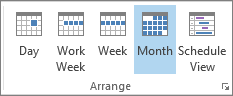
Tip: If you switch to another folder or close Outlook, your current Calendar view is saved automatically.
To change work hours, work days, or your calendar start day:
-
Go to File > Options > Calendar.
-
Under Work Time, do any of the following:
-
To set your work days, select the check boxes next to the days of the week that you want.
-
To set the first day of the week, in the First day of week box, select the day that you want.
-
To set the first week of the year, in the First week of year box, select the option that you want.
-
To set the beginning and end of your work day, enter times in the Start time box and the End time box.
-
Learn more about changing how you view your Outlook calendar.
Change the calendar color or font
To change the background color of the calendar you're viewing:
-
On the View tab, click Color.
-
Select the color that you want.
Important: Changing the color in the Calendar does not affect how your schedule is displayed in the To-Do Bar.
To change the default background color for all calendars:
-
Go to File > Options > Calendar.
-
Under Display Options, select Default calendar color, select the color that you want, and then select the Use this color on all calendars check box.
To change the calendar font:
-
On the View tab, in the Current View group, select View Settings, and then select Other Settings.
-
Use the buttons to choose the fonts and sizes that you want to use.
No comments:
Post a Comment