"Account Notice" appears in Office after switching Office 365 plans
If you installed Office on a PC as part of your Office 365 for business subscription, and your organization switches to a different Office 365 for business plan, you might have to install the version of Office that comes with your new plan. Office lets you know this by displaying the following message in Office in 1-3 days after your plan changes:
"Account Notice. Your Office 365 subscription has a pending change. To keep using your applications without interruption, please sign in now."
You might also see this message if you don't update Office right away:
"Update required. Your Office 365 subscription has a pending change. Please apply the change now to keep using your applications."
You can stop the account notice by either updating Office (if you have Office 2016), or reinstalling Office (if you have Office 2013).
Select your Office version
Select the version of Office you're using below, and then follow the steps to update or reinstall Office.
Important:
-
Your new Office 365 plan might come with Office 2013, Office 2016, or both.
-
Depending on which version of Office you install, some apps, such as Access, might not be included. For information about what features are available across Office 365 plans, see Office feature availability across Office 365 plans.
I have Office 2016
When you open Office and see the Account Notice dialog box, click Update and sign in, if prompted.
Office will download updates and complete the conversion in the background, even if Office isn't running. Your old version of Office will be uninstalled as part of this process.
Important: If you have Office 2016, and the Account Notice dialog box has a Sign in button instead of an Update button, follow the procedure for I have Office 2013.
I have Office 2013
Note: We recommend that you uninstall your old version of Office first, and then install the version that comes with your new plan. Uninstalling Office doesn't delete your Office documents, but it's always a good idea to back them up first. You can skip the uninstall step, and immediately install the new version, but then you'll have both versions of Office installed, and some applications, like Access, might still be installed but show Unlicensed Product errors if you try to use them. You'll be prompted to uninstall Office 2016 if you try to install Office 2013.
-
Use Control Panel to uninstall Office, as described in Uninstall Office 2013, Office 2016, or Office 365 from a Windows computer.
-
After Office is uninstalled, sign in to Office 365 at https://portal.office.com/OLS/MySoftware.aspx to install Office. If you need help, see Install Office on your PC or Mac.
Note: On the Office page, you might see the option to install Office 2016, Office 2013, or both. It depends on your new Office 365 plan and which versions of Office your administrator has enabled for you.
I'm not sure which version I have. Help me check
-
Open Word.
-
Go File > Account, and then look for the Version number under Office Updates.
Version 15 is Office 2013, and Version 16 is Office 2016.
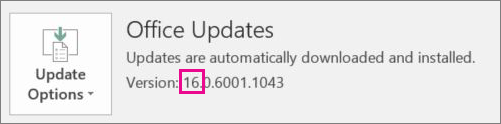
What happens if I don't install the version that comes with my new plan?
If you don't install the version of Office that comes with your new Office 365 for business plan, Office will begin to display (Unlicensed Product) in the title bar, and you see the following message:
"UPDATE REQUIRED. Your Office 365 subscription has a pending change. Please apply the change now to keep using your applications."
Eventually, Office enters reduced functionality mode, and most buttons and features are disabled. Install the new version of Office as soon as you can so that all features of Office continue to work.

Didn't switch plans?
Unlicensed product errors can happen for other reasons. See Unlicensed Product errors in Office for help.
Still need help?
 | Need more help? |
No comments:
Post a Comment