View your order history for Office 365 for home
Tip: Office 365 for business admins, see View your bill for Office 365 for business.
To view or print the order details for your Office 365 Home, Office 365 Personal, or Office 365 University subscription and any other purchases or payments associated with your Microsoft account, sign in to the Order history page.
Looking for a bill? Your subscription is automatically charged to the payment option you've selected, so you won't receive a separate bill. If you want to change how you pay, see Add, update, or remove a credit card or other payment option for Office 365 for home.
How to use the Order history page
-
Sign in to the Order history page using the Microsoft account associated with your Office 365 subscription.
We can help if you can't remember the Microsoft account or password you use with Office.
-
As shown in the following example, you'll see the order history for your Microsoft account, including the purchase of Office 365 Home or Office 365 Personal subscriptions.
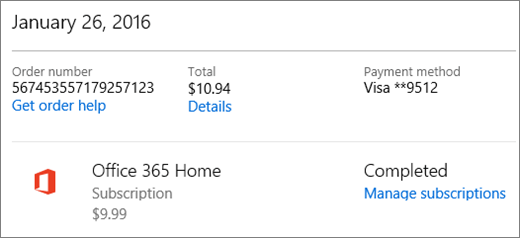
-
To view and print payment details for a specific order, select Details on your Order history page.
-
To change how you pay, switch plans, turn auto-renew on or off, or cancel, select Manage subscriptions.
If you need help, see Add, update, or remove a credit card or other payment option for Office 365 for home.
-
If you don't see what you're looking for on the Order history page, try using the Show and From filters at the top of the page.
Still need help? Contact Support
As an Office 365 subscriber, you can contact support for free to get help with account and billing issues.
Leave us a comment
Were these steps helpful? If so, please let us know at the bottom of this topic. If they weren't, and you're still having trouble, tell us what you were trying to do, and what problems you encountered.
No comments:
Post a Comment