Customize the list of recently visited places
In addition to keeping a list of recently used documents, Microsoft Word 2010, Microsoft PowerPoint 2010, and Microsoft Excel 2010 track the last few local or online locations you visited in that program so that you can use the links to quickly access those places. You can also keep those places you visit most often on the list, so that you don't have to browse to them every time.
Where is this?
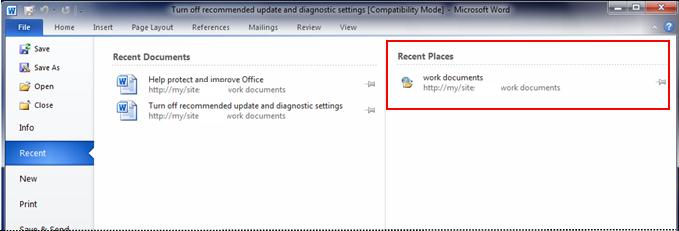
What do you want to do?
Keep a file on the Recent Places list
-
Click the File tab.
-
Click Recent to see a list of the recently visited places.
-
Right click the location you want to keep, and then select Pin to list, or click Pin this place to the Recent Places list
 .
. When a location is pinned to the Recent Places list, the pin button looks like a push pin viewed from the top:
 .
. -
Click the pin button again to unpin the location.
Remove a location from the recent Places list
-
Click the File tab.
-
Click Recent to see a list of the recently visited places.
-
Right click the location you want to remove, and then select Remove from list.
Clear the list of recently visited places
-
Click the File tab.
-
Click Recent.
-
Right click any location in the Recent Places list and select Clear unpinned places.
-
Click Yes to clear all unpinned places from the list. Any pinned places will still appear.
No comments:
Post a Comment