Outlook for Mac 2011 Help
Customer support and troubleshooting for Office for Mac 2011 ends October, 2017. To get all the latest features, upgrade to Office 2016 for Mac. Make a one-time purchase, or buy an Office 365 subscription and stay up to date.
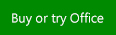
Set up your accounts
| Title | Description |
| Learn how to configure POP and IMAP e-mail accounts from e-mail service providers such as AOL, Gmail, MobileMe, and Windows Live Hotmail. | |
| Connect to the Microsoft Exchange account provided by your company or organization. | |
| Watch this short overview on how to import an Outlook for Windows Data File (.pst). |
Work with mail, calendar, and address book
| Title | Description |
| Make your e-mail messages more interesting by including a picture as part of the message. | |
| Add a signature manually or automatically to each message that you send. | |
| Learn the difference between a meeting and an appointment and how to create each on your calendar. | |
| Learn how to create a distribution list so that you can send a message to everyone in a group without typing each recipient's address. |
Organize and search for items
| Title | Description |
| Create additional folders to organize your messages, contacts, tasks, and notes. | |
| Quickly search the current folder, and expand the search to include additional folders or item types. | |
| Create a rule to automatically sort incoming messages into folders. |
Synchronize and share
| Title | Description |
| Open a Microsoft Exchange calendar, address book, or e-mail folder that you have permission to open. | |
| Give a delegate access to and set permissions on your Microsoft Exchange calendar, inbox, and address book. |
Manage junk e-mail, security, and privacy
| Title | Description |
| Adjust the junk e-mail filter to classify more or fewer messages as "junk." | |
| Make your messages more secure by using digital signatures and encryption. | |
| Use Information Rights Management (IRM) to restrict permission to a message, for example, prevent recipients from forwarding the message. |
Troubleshooting
| Title | Description |
| I'm not receiving e-mail or other items in my Exchange account | Explore common causes and solutions for e-mail issues. |
| Learn how to use the Microsoft Database Utility to rebuild a damaged Office database. |
Explore other useful resources
| Title | Description |
| Make Outlook your default application for e-mail, calendar, and contacts | Set up Outlook to open automatically when you click a link in a document or on a Web page to send e-mail (also known as a "mailto" link). |
| See the full list of keyboard shortcuts, organized into logical categories. | |
| Learn the main elements of the Outlook window and how to customize each one. |
No comments:
Post a Comment