What's new in OneNote 2016 for Windows
If you're already using OneNote, you know it's a digital notebook great for capturing, storing, and sharing all kinds of information. Depending on whether you're upgrading from 2010 or 2013, this version of OneNote will seem familiar, or totally new. Here's a list of what's new:
Upgrading from 2013
If you're upgrading to OneNote 2016 from OneNote 2013, you'll still have all the features you're used to—and you'll notice a few new ones as well. The first thing you'll see when you open OneNote 2016 is that it has the familiar look of 2013 with a more colorful border. You'll be able to take advantage of OneNote integration with other apps and services too.
Note: If you're working on a Windows 10 computer and notice two versions of OneNote, you can read about the difference between OneNote and OneNote 2016.
Insert videos into a page
You can now embed videos from Office Mix, Vimeo and YouTube into a page in OneNote. For more about how to do this, see Insert online videos into OneNote.
Take notes right on the web
With Microsoft Edge, the new browser for Windows 10, you can write on the web. After you take notes, or highlight on a webpage, you can share your handiwork to OneNote. Learn more at the Windows How-to site.
Send notes to yourself in email
With me@onenote.com, you can send content from your inbox right to OneNote. Sending email to OneNote is a great way to store important content so you can find it quickly later. If you're on the go and want to send yourself a reminder, just write a quick mail. Or, if you're using an app with an "Email this" button, you can share it with yourself in email.
Clip the web with Clipper
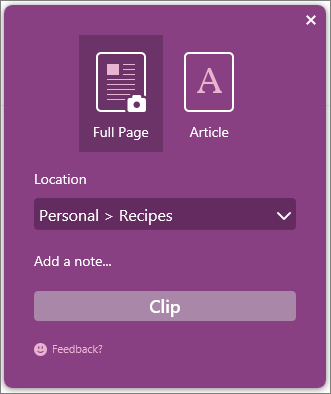
OneNote Clipper is another way to clip the web right to OneNote. When you open Clipper, you can choose to clip an entire page or just part of one. You can even choose what notebook and section to clip it to—so you'll know where to find it later. Clipper is a free app that you can get from onenote.com/clipper. Clipper sits on your browser's Favorites bar so it's at your fingertips when you need it.
Capture images on your phone with Office Lens
Office Lens is a phone app. It's a great way to capture notes and info from whiteboards, menus, signs, or anything with a lot of text. You don't need to jot down notes, rely on blurry pictures, or worry about misplacing your notes. It's great for capturing sketches, drawings, and equations too, and even images without text. Office Lens gets rid of shadows and odd angles so images are easier to read. You can download Office Lens for free from the Windows Phone Store. Don't have a Windows Phone? No worries! Office Lens is available for iPhone and Android too.
Upgrading from 2010
If you're upgrading to OneNote 2016 from 2010, you'll enjoy all the features listed above, and you'll find a host of other new features that were introduced in 2013. OneNote has a clean and simple look so you can focus on your notes, and not the user interface. Aside from visuals, you'll have lots of useful features too.
Note: If you're working on a Windows 10 computer and notice two versions of OneNote, you can read about the difference between OneNote and OneNote 2016.
Save and share files in the cloud

The cloud is your file storage in the sky. In OneNote, it's easy to create a notebook on OneDrive or to your organization's site. From there, you can easily view, edit, sync, and share your notes and even work together with family members, colleagues, or classmates on the same notes at the same time. Is your notebook on your hard drive? You can move it to the cloud anytime.
Sync notes across computers and devices

When you store your notebooks in the cloud, you can get to your notes on all your devices—including your Windows computer or tablets, Mac, smart phone, iPad or Android device. You can also use the free Office Online in virtually any browser.
Draw, sketch, or handwrite notes
Smoothly draw, erase, and edit with your finger, stylus, or mouse on any touch-capable device, such as a Tablet PC or laptop with touch screen. If you need to share your handwritten notes and care about legibility, OneNote can automatically convert your handwriting to text.
Embed Excel spreadsheets and Visio diagrams
You can attach just about any computer file to any part of your notes, so you have a copy of the file in your notebook. You can also create or import Excel spreadsheets and Visio diagrams right within OneNote and edit their information in place in your notes.
Make better tables
Create more sophisticated tables in your notes than ever before. OneNote now supports new formatting options for cell shading, header rows, and data sorting within table cells so you can organize and display information the way you want to.
See who's collaborating
Identify and authenticate other authors more easily with the integrated identity profiles in OneNote. Search for notebook changes and revisions by authors' names and view all recent edits when you return to a shared notebook.
Share notes in meetings
Join online meetings and share your notes from any supported device, even if Office isn't installed.
Save, search, and share everything
OneNote automatically saves and syncs everything while you work, so you can concentrate on your thoughts and ideas instead of your files. Use Instant Search to find anything you've ever created or saved in OneNote. And if you ever need to share a snapshot of your notes with someone who doesn't have OneNote, you can export your notes in a variety of file formats.
No comments:
Post a Comment