Turn Flash Fill on
Flash Fill is on by default and automatically fills your data when it senses a pattern. However, if it's not working as expected, here's how you can check if Flash Fill is turned on.
-
Click File > Options.
-
Click Advanced and make sure the Automatically Flash Fill box is checked.

-
Click OK, and restart your workbook.
Start Flash Fill manually
If Flash Fill is turned on but doesn't start automatically when you type data that matches a pattern, you can try starting it manually by clicking Data > Flash Fill, or by pressing Ctrl+E.
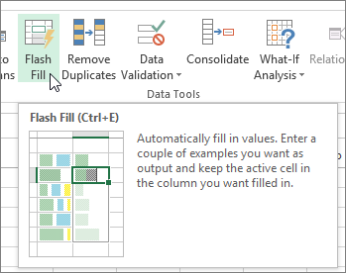
Check out this training course if you'd like to know more about using Flash Fill.
No comments:
Post a Comment