Text messaging notifications in Outlook Web App
Text messaging, also known as Short Messaging Service (SMS), is a way of communicating with a mobile device using the phone number of the mobile device. You can use text messaging notifications with Outlook Web App on any phone, tablet, or other device that supports text messaging.
If text messaging notifications are enabled for your account, and supported on your mobile device, you can set up Outlook Web App to send text messages to your mobile device when you miss a call, receive a voice mail message, or when a calendar event occurs.
To set up or manage text messaging:
-
In a web browser, sign in to Outlook Web App using the URL provided by the person who manages email for your organization. Enter your user name and password, then click Sign in.
-
At the top of the page, choose Outlook (or Mail). Or, choose the app launcher
 > Mail.
> Mail.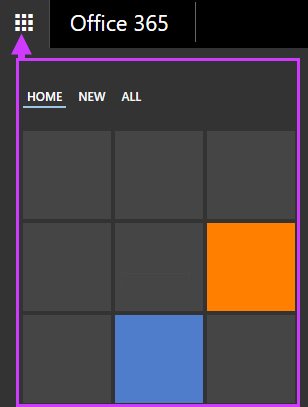
-
At the top of the page, select Settings
 > Options, and then select one of the following:
> Options, and then select one of the following:-
Phone > Text messaging > Set up notifications
OR
-
General > Text messaging > Set up text messaging
-
Important: This feature is currently available in specific regions (United States, Canada, and Romania), and for specific mobile service providers within those regions. The best way to find out if your service provider is supported is to start the setup process. On the Options page, do one of the following:
-
Go to Phone > Text messaging > Turn on notifications.
OR
-
Go to General > Text Messaging > Set up text messaging.
In this article
Turn on text messaging notifications or turn them off
You can turn on text messaging notifications for your account, and turn them off.
| Setting | Description |
| Turn on notifications | If you see Turn on notifications or Set up text messaging, text messaging notifications aren't turned on for you yet. To turn them on, start the setup process and follow the instructions. |
| Delete settings | If you see the Delete settings button, text messaging notifications are turned on. To turn off text messaging notifications, click Delete settings. To change the phone number that's used for text messaging notifications, click Change notifications phone number or Edit text messaging settings and follow the instructions. |
Choose when to receive text messaging notifications
After you turn on text messaging notifications, you need to specify when you want to receive notifications.
If the person who manages your email has enabled the Text Messaging feature and you've turned on text messaging notifications for your account, the following settings are displayed.
| Setting | Description |
| Change notification phone number or Edit text messaging settings | Use this option to change the phone number for which you have turned on text messaging notifications. |
| Set up calendar notifications | You can set up your account to send you a text message when you receive a meeting request, update, or cancellation. After you've set this up, you'll receive a text message with the meeting information as well as the event type (meeting request, update, cancellation, or reminder). You can also set up your account to send you a daily agenda summary by text message at a specified time each day. For detailed information about these settings, see Calendar notifications. |
| Set up voice mail notifications | If voice mail is supported for your account, you can set up your account to send you a text message when you miss a call or receive a voice message. After you've set this up, if you miss a call, you'll receive a text message that includes the date and time of the missed call and the phone number or contact name of the caller. If you receive a voice message, you'll receive a text message that includes the date and time of the voice message, the phone number or contact name of the caller, and the length of the voice message. |
| Set up email notifications using an Inbox rule | You can set up your account to send you a text message when you receive an email message that matches a condition or a set of conditions. For example, you receive a text message every time you receive an email message from a particular person. The text message will contain the sender's name, the subject, and the first few lines of the email message. |
What else do I need to know?
Your mobile service provider will charge for each text message you send, including those sent and received via Outlook Web App.
I am expecting more interesting topics from you. And this was nice content and definitely it will be useful for many people.
ReplyDeleteMobile Marketing Services
Mobile Marketing Companies
Digital Mobile marketing
I am amazed by the blog, the information provided within the blog is quite informative and effective. I am impressed with how you have covered everything in the blog. I really agree that the discord app is in high demand. The app brings the free voice, video and text chat apps to the customers with the next level. This is why discord clone app build is on high. Thanks for sharing the information.
ReplyDelete