How can I tell what each Visio template is for?
Microsoft Office Visio 2007 provides over sixty diagram templates and thousands of shapes, some simple, some quite complex. Each template serves a different purpose ranging from plumbing plans to computer networks.
The easiest way to find out about the templates and what they are for is to browse through the Getting Started window. This article shows you how to open the Getting Started window and where to look for the description of each template.
Note: You can also learn more about Visio templates by using the many training courses, demos, and help topics available at Microsoft Office Online.
-
Open Office Visio 2007.
When Visio opens, a number of windows appear. For now, all you need to work with is the one titled Template Categories.
Tip: If you already have Visio open, on the File menu, point to New, and then click Getting Started.
-
In the Template Categories window, in the list of categories, click the Business category.
All of the templates in the Business category appear in the central window.
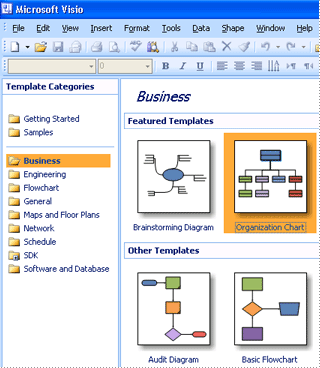
-
Click the Organization Chart thumbnail.
A larger image of the template is displayed on the right. Under the image of the template there is a brief description of what this template is used for, as in the following example.
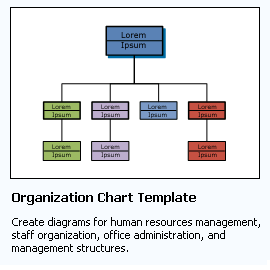
All of the templates available in Visio can be found in the Getting Started window. You'll find for more detailed and up-to-date information about every template by searching Help on Microsoft Office Online.
No comments:
Post a Comment