Create different headers or footers for odd and even pages in Word for Mac 2016
Headers and footers are areas in the top and bottom margins of each page in a document. By default, Word uses the same headers and footers on every page of a document. However, you can change that so your document has different headers and footers on odd and even pages.
Note: If you want to change or remove headers and footers from individual pages, see Delete a header or footer from a single page.
Create different headers or footers
-
Double-click the header or footer area (near the top or bottom of the page). A header area looks like this:
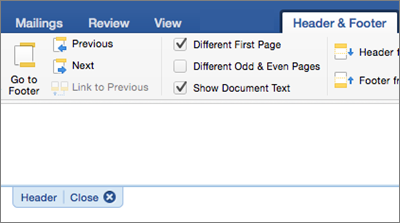
-
On the Header & Footer tab, check the Different Odd & Even Pages box.
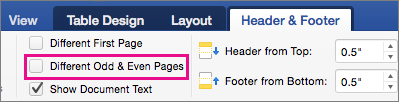
-
Click in the header or footer area of an odd numbered page, and then on the Header & Footer tab, click the Header or Footer button and choose the style you want to use.
Notice that there are several layouts, including some specifically designed for odd or even pages.
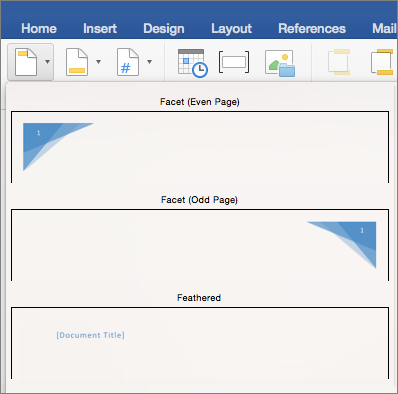
-
Type your text in the header or footer.
-
Repeat steps 3 and 4 for the even pages.
-
To return to the body of your document, click Close Header and Footer.
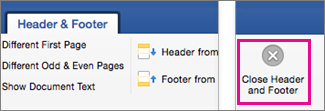
No comments:
Post a Comment