You can store over 300 types of files on OneDrive. They are secure and available across the browser, mobile apps, Macs, and PCs. You can edit and co-author with others on Office documents, whether they have Office or not.
Note: Features and information in this guide apply to OneDrive through Microsoft 365.
Use OneDrive in your browser
-
Sign in to office.com and select OneDrive.
Sign in to https://login.partner.microsoftonline.cn and select OneDrive.
Sign in to https://portal.office.de and select OneDrive.
-
Right-click a file, and select a command.
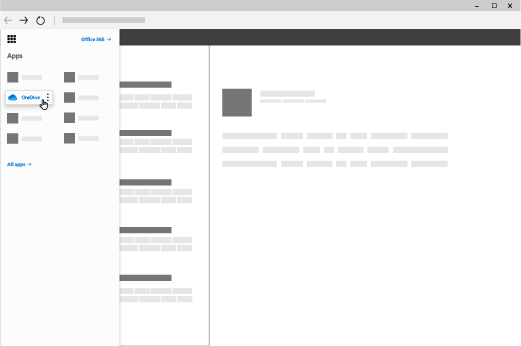
Use OneDrive on your desktop
If you use Windows 10, OneDrive may have already asked you to sign in to sync your files.
-
In File Explorer, select:
OneDrive – [your company].
If OneDrive isn't setup, see Get started with the new OneDrive sync client in Windows or Get started with the new OneDrive sync client on Mac OS X.
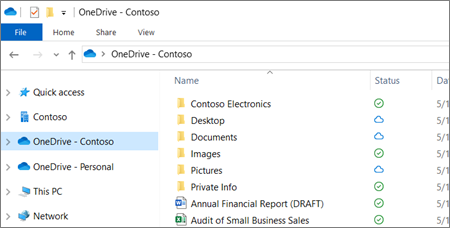
Use OneDrive on your mobile device
-
Open the OneDrive mobile app and select Files or Recent.
-
Select the file.
If you need to install the Office mobile apps, see Set up Office apps and email on a mobile device.
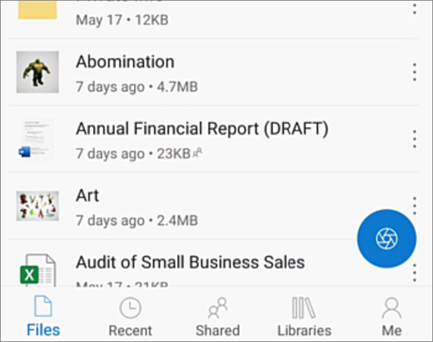
Upload a file or folder
-
In OneDrive, select Upload.
-
In File Explorer, select the files and drag them to OneDrive.
Note: To upload a folder, use Microsoft Edge or Google Chrome. In other browsers, first create a folder, then select and upload the files you want.

No comments:
Post a Comment