If people in a meeting can't hear you, you might be muted or you might not have configured your mic correctly.
To change your speaker, microphone, or camera settings when you're on a call or in a meeting, select More options  > Show device settings
> Show device settings  in your meeting controls. Then, select the speaker, microphone, and camera options you want.
in your meeting controls. Then, select the speaker, microphone, and camera options you want.
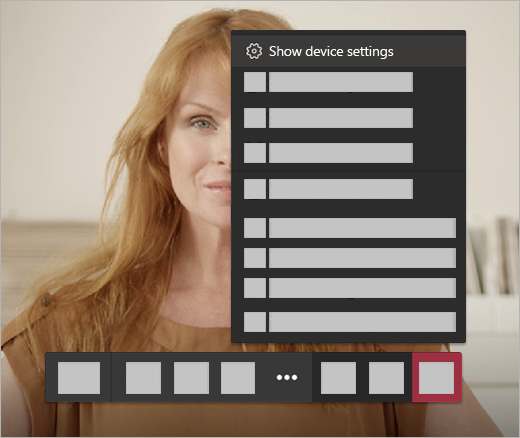
Troubleshoot microphone issues on a Mac
If you're using a Mac and you're having trouble getting your microphone to work, you might need to change one of your privacy settings.
Here's how to check:
-
Open System Preferences
-
Select Security & Privacy
-
Under Privacy, choose Microphone on the left
-
Make sure Microsoft Teams is selected
No comments:
Post a Comment