Quick Reference: Call Forwarding
Call Forwarding (with Enterprise Voice)
If your environment is configured for Enterprise Voice (Voice over IP), you will see a Call Forwarding menu, as shown below.
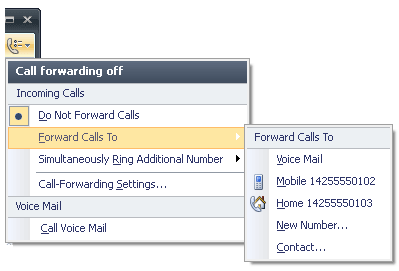
| Option | Procedure |
| Forward calls to Voice Mail, another phone, or contact | Click the Call Forwarding button, point to Forward Calls To, and then select Voice Mail, New Number or Contact. When calls are forwarded, your phone does not ring. Instead, calls are automatically forwarded to the specified destination. |
| Ring another number at the same time your number rings | Click the Call forwarding button, point to Simultaneously Ring This Additional Number, and then select a number or click New Number and enter a number. The numbers available in the Simultaneously Ring Additional Number menu are based on the numbers you have published in the Phones tab in the Options dialog box. Any new number you enter will overwrite an existing number in the Simultaneously Ring Additional Number menu. |
| Redirect unanswered calls to voice mail, another number or contact | Click the Call forwarding button, and then click Call-Forwarding Settings. Under Redirect unanswered calls, click a number or click New Number or Contact. If you select New Number or Contact, click the Configure button to enter a new number or select a contact. To specify the time period before redirecting the call, in the Ring for this many seconds box, use the UP ARROW or DOWN ARROW keys to increase or decrease the time interval. |
| Call Voice Mail | Your voice mail messages will appear in your Office Outlook Inbox. If you want to change your voice mail greeting or call your voice mail number to check messages, click the Call forwarding button and then click Call Voice Mail. Instructions for accessing your voice mail, including your access number, and extension and PIN should be provided by your administrator. |
When specifying phone numbers, enter the country code, an area code, and the local number, using only the digits 0123456789. Do not use alphanumeric numbers. Thus, a U.S. number might look like: 14255550101. See your system administrator for dialing requirements (such as adding 9 for outside calls) specific to your organization.
Call Forwarding (with Remote Call Control)
If your environment is configured for Remote Call Control, you will see a menu like the one below when you click the Call Forwarding button.
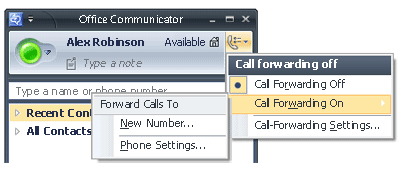
| Option | Procedure |
| Forward calls to another phone number | Click the Call Forwarding button, point to Call Forwarding On, and then click a number or click New Number and enter a new phone number. |
No comments:
Post a Comment