Delete a calendar
Any calendar you've created in Outlook can be deleted except the primary Outlook calendar, which is used to keep track of meeting requests that you send and accept as well as appointments and events you schedule. Additional calendars that you open, such as shared, team, or SharePoint calendars can be deleted and removed from the folder pane and the Calendar.
-
In Calendar, in the Folder Pane, right-click the name of the calendar that you want to delete.
-
Click Delete Calendar.
-
To confirm the deletion, click Yes.
Can't delete a calendar?
Is the Delete command grayed out, like this? This means you can't delete this calendar.
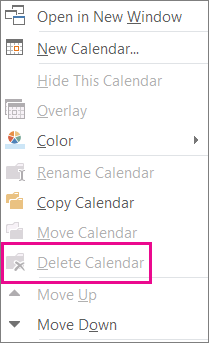
Is this your primary Outlook calendar? If so, that's the reason you can't delete it. If you have another calendar open, you can instead close it or hide your main calendar. It's not deleted, but it's out of the way. If you want to remove all the items from your primary calendar, see the next section, Delete all items from the primary calendar.
Delete all items from the primary calendar
Although you can't delete the primary Outlook calendar, you can delete all the items in that calendar.
Warning: The following steps will delete all items in your calendar, including holidays that were automatically added. See Add holidays to the calendar to make the default Outlook holidays that were deleted available again. All other calendar items are permanently deleted.
-
In Calendar, click View.
-
In the Current View group, click Change View, and then click List.
-
Click in the item list, and then press Ctrl+A to select all of the items in the list.
-
Press Delete.
Remove shared, team, group and SharePoint calendars
When you open these calendars in Outlook, they're added to the folder pane in the Calendar. This lets you quickly view the calendar with only one click.
To remove shared, team, group, and SharePoint calendars:
-
Right-click the calendar, and then click Delete Group or Delete Calendar.
Outlook asks you if you want to remove the group or calendar, and move its contents into the Deleted Items folder.
-
Click Yes to confirm the deletion.
The calendar is removed from the folder pane and no longer appears in the Calendar. Because you were viewing a copy, the source calendar remains intact and only your copy gets deleted.
No comments:
Post a Comment