Name an array constant
When you use an array constant in an array formula, you can give it a name, and then you can reuse it easily.
-
Click Formulas > Define Name.
-
In the Name box, enter a name for your constant.
-
In the Refers to box, enter your constant. For example, you can use ={"January","February","March"}.
The dialog box should look something like this:
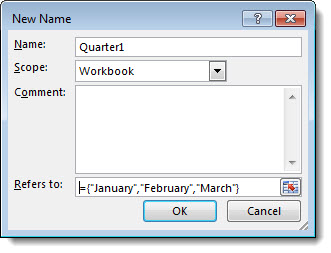
-
Click OK.
-
In your worksheet, select the cells that will contain your constant.
-
In the formula bar, enter an equal sign and the name of the constant, such as =Quarter1.
-
Press Ctrl+Shift+Enter.
Here's how the example looks when you're done:
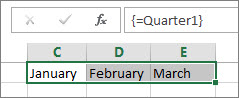
Notes:
-
When you use a named constant as an array formula, remember to enter the equal sign. If you don't, Excel interprets the array as a string of text and you see an error message.
-
You can use numbers, text, logical values (such as TRUE and FALSE), and error values (such as #N/A) in your constants. You can also use numbers in the integer, decimal, and scientific formats. If you include text, you surround it with double quotes ("").
-
Array constants can't contain other arrays, formulas, or functions. In other words, they can contain only text, numbers, or characters separated by commas or semicolons. Excel displays a warning message when you enter a constant such as {1,2,A1:D4} or {1,2,SUM(Q2:Z8)}. Also, numbers can't contain percent signs, dollar signs, commas, or parentheses.
No comments:
Post a Comment