Where are my worksheet tabs?
If you can't see the worksheet tabs at the bottom of your Excel workbook, refer to the following table for possible causes and solutions.
Note: The screenshots in this article were taken in Excel 2016. If you have a different version your view might be slightly different, but unless otherwise noted, the functionality is the same.
| Cause | Solution |
| The workbook window is sized in such a way that the tabs are hidden. |
You can maximize the window so that you can see the tabs again. To do that, double-click the window's title bar. If you still don't see the tabs, click View > Arrange All > Tiled > OK. |
| The Show sheet tabs setting is turned off. | First make sure that the Show sheet tabs is enabled or not. To do this,
|
| The horizontal scroll bar obscures the tabs. | Point next to the scrollbar till you see the double-headed arrow. Now drag the arrow to the right until you see the complete tab name, and any subsequent tabs. 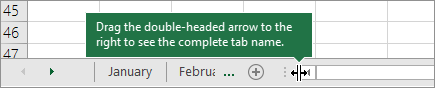 |
| The worksheet itself is hidden. | To unhide a worksheet, right-click on any visible tab on the worksheet, and then click Unhide. In the Unhide dialog box, click the sheet you want to unhide, and then click OK. 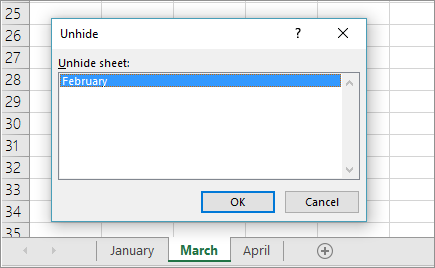 |
Need more help?
You can always ask an expert in the Excel Tech Community, get support in the Answers community, or suggest a new feature or improvement on Excel User Voice.
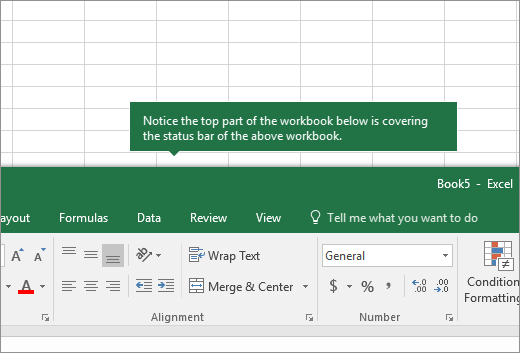
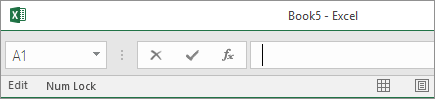
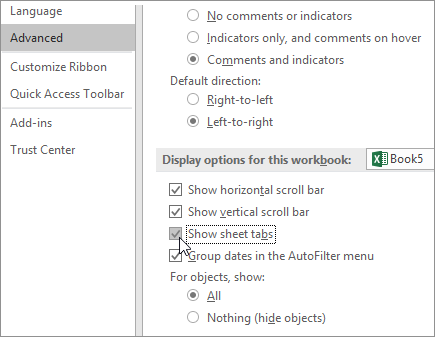
 > Excel Options > Advanced category, and under Display options for this workbook, make sure the Show sheet tabs check box is selected.
> Excel Options > Advanced category, and under Display options for this workbook, make sure the Show sheet tabs check box is selected.
No comments:
Post a Comment