Resolve or delete duplicate contacts
If you try to save a contact with the same name or e-mail address as one that already exists in your Contacts folder, a dialog box appears with options to either create a duplicate contact or update the existing contact. The same choices are offered for resolving a duplicate Electronic Business Card.
Duplicate contacts might also be created when you import contacts into Outlook. In this case, you can delete the unwanted duplicates. If you are saving many contacts at one time and want to speed up the process, you can turn off the Outlook feature that detects duplicates.
In this article
The options for resolving duplicate contacts
You have two options to resolve duplicate contacts in the Duplicate Contact Detected dialog box:
-
Add a duplicate as a new contact The new contact will be added to your Contacts folder. For example, if you create a contact with the name Judy Lew, and you already have a contact with that name in your Contacts folder, you will have two contacts named Judy Lew.
Tip: Displaying your contacts as Electronic Business Cards is a good choice of views in which to see enough information to distinguish contacts with duplicate names.
-
Update new information from a duplicate contact to an existing one All the content fields are compared and new or changed information from the new contact is added to the existing contact. Only the existing contact is kept.
Color categories and text in the body of the new contact are not copied into the existing contact. If you want to copy this information to the existing contact, you must do so manually. Certificates and links to contacts on the Activities tab will be copied from the duplicate contact and added to the existing contact without replacing the original information. However, links on the Activities tab to items other than contacts, such as tasks and appointments, will not be copied.
After updating the existing contact, a copy of the contact as it appeared before the changes is saved in the Deleted Items folder. This contact copy can be used if you need to restore the original contact or copy information that was inadvertently changed.
Delete duplicate contacts
Removing the unwanted duplicate contacts is a manual process. The following is the best way to remove duplicates.
Note: The instructions here are for Outlook 2010. Instructions are also available for Outlook 2007 and Outlook 2003.
-
In Contacts, select the contacts folder that has duplicate contacts.
-
On the View tab, in the Current View group, click Change View, and then click Phone. This is the best view to scan your contacts list and see the duplicate contacts. Now you can sort the list by modified date and group the duplicates together.
It might be easier to sort the list by modified date and group the duplicates together:
-
On the View tab, in the Current View group, click View Settings.
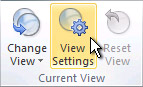
-
Click Columns, and then in the Select available columns from list, click Frequently used fields.
-
In the Available fields list, click Modified, and then click Add.
-
Click Move Up until Modified is at the top of the Show these fields in this order list.
-
Click OK twice.
-
-
In the list of contacts, hold down CTRL while you select each duplicate contact.
-
When you have selected all the duplicate contacts, press DELETE.
Note: If you want to prevent the creation of duplicate contacts when you import contacts, select Do not import duplicates or Replace duplicates with items imported in the Import and Export Wizard.
-
Do not import duplicates Existing data is kept, and the duplicate information in the Outlook Data File (.pst) is not copied to the Contacts folder.
-
Replace duplicates with items imported Existing data in the Contacts folder is replaced with the information in the Outlook Data File (.pst) that is being imported.
Turn off the duplicate detection feature
Outlook contains a duplicate detection feature, but if you are saving many contacts to Outlook, the process can be faster if you turn off this feature.
-
Click the File tab.
-
Click Options.
-
Click Contacts.
-
Under Names and filing, clear the Check for duplicate contacts when saving new contacts check box.
No comments:
Post a Comment