Make a presentation read-only
When you want to share your presentation with others but you don't want them to change it, you can make it read-only. Here's how using OneDrive and OneDrive for Business:
Using OneDrive
-
In PowerPoint Online, click the Share
 tab.
tab. -
Under Share, click Get a link.
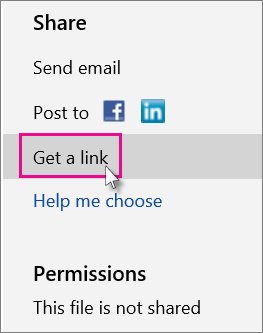
-
Under View only, click Create.
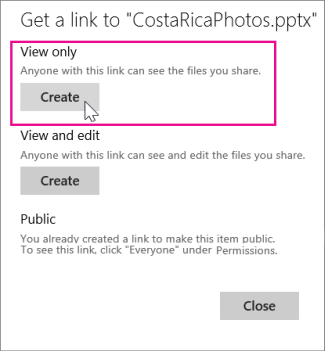
Tip: Click Shorten to decrease the length of the URL that you share with others.
-
Right-click the URL and click Copy.
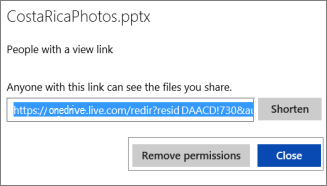
-
Under Share, click Send email.
-
Enter the email address in the To box.
-
Paste the URL in the message box, and click Share.
-
Click Close.
Using OneDrive for Business
-
In PowerPoint Online, click the Share
 tab.
tab. -
Under Invite People, type the names or email addresses of the people you want to view the presentation, and type a message.
-
Click the down arrow next to Can edit, and click Can view.
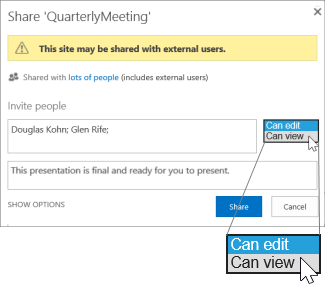
-
Click Share.
Note: The people you share the presentation with will receive an email invitation to view it.
No comments:
Post a Comment