Go to a specified day in the calendar
You can quickly navigate to any date in the Outlook calendar with either the keyboard or the mouse.
Use the Date Navigator
-
In Calendar, at the top of the Navigation Pane, click the date in the Date Navigator.
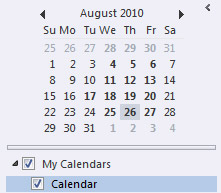
Tip: To quickly jump to one of the previous or next three months, click the month name, and then click the month that you want.
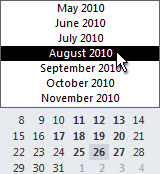
-
Click the date that you want.
Use Go To Date
-
On the Home tab, in the Go To group, click the Go To Date Dialog Box Launcher
 .
.

Keyboard shortcut In any calendar, press CTRL+G.
-
In the Go To Date dialog box, in the Date box, enter the date or click the down arrow to display a monthly calendar, and then click a date.
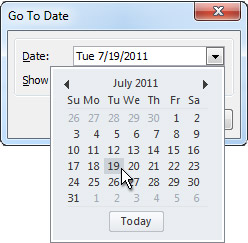
-
In the Show in list, click the calendar view that you want.
No comments:
Post a Comment