Find and apply a template
With templates, all the formatting is complete; just add your own content to create agendas, cover pages, fax cover sheets, brochures, invoices, pamphlets, letters, certificates, and much more.
-
In an Office app, find templates by going to File > New (in Office 2007, click the Microsoft Office Button, and then click New).
-
Or start from your web browser at templates.office.com.
Details of using templates varies by the version of Office you're using.
-
In an Office program, click File > New.
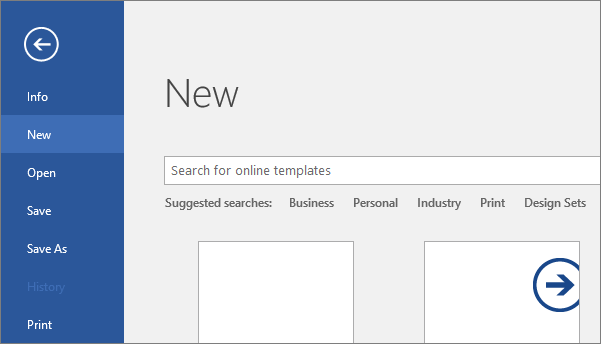
-
Search for the template type you're looking for in the search box that says Search for online templates. To browse through popular template types, select any of the keywords below the search box.

-
Select a template thumbnail to see a larger preview of what it looks like. You can use the arrows on either side of the preview to scroll through related templates. When you find a template you like, select Create.
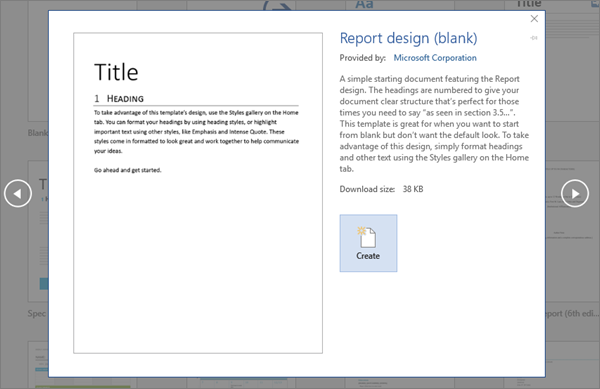
If you frequently use a template, you can pin it so it's always there when you start your Office app. Just click the pushpin icon that appears below the thumbnail in the list of templates.
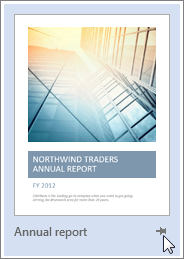
Pinned templates will never show a preview. You just double-click the pinned template's thumbnail to quickly create a new file based on that template.
If you're in the habit of frequently opening certain documents, presentations, or spreadsheets, changing parts that are outdated, and then saving your file with a new name, consider saving the document as a template instead. That way, you have one clear, up-to-date master to work from.
Tips:
-
To select a template you've created or downloaded to your computer, click My Templates or Personal, and then choose your template.
-
To see more information about custom templates in Office programs, see Where are my custom templates?
See also
-
In an Office program, click File > New.
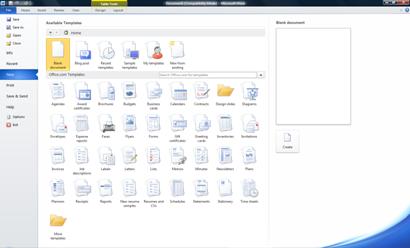
-
Available templates are shown in a visual list, divided by category. Click a category to see the templates it contains, or search for the template type you're looking for in the box that says Search Office.com for templates.
Tip: To select a template you've created or downloaded to your computer, click My Templates, and then choose your template.
-
Select a template thumbnail to see a larger preview of what it looks like. When you find a template you like, double-click the thumbnail, or click Download under the preview.
If you're in the habit of frequently opening certain documents, presentations, or spreadsheets, changing parts that are outdated, and then saving your file with a new name, consider saving the document as a template that you can reuse:
Use templates installed with Office
Templates are files designed to be interesting, compelling, and professional-looking documents. All the formatting is complete; you add what you want to them. Examples are resumes, invitations, and newsletters. Your Office applications come with several templates already installed. To locate them, use the following instructions.
-
Click the Microsoft Office Button,
 select New then click Installed Templates (or Local Templates in Access). All the templates currently installed on your computer will be listed.
select New then click Installed Templates (or Local Templates in Access). All the templates currently installed on your computer will be listed. -
Click the template you want to use, and click Create. A new file opens based on the template you selected.
Download an online template
Do you want to create a resume, mailing label, budget, fax cover sheet, presentation, or invitation? To get free templates like these, follow the steps above, but click a category in the list under Microsoft Office Online, such as Calendars, Business Cards, or Forms. Or, type what you're looking for in the search box, such as avery for labels.
Microsoft Office Tutorials: Find And Apply A Template >>>>> Download Now
ReplyDelete>>>>> Download Full
Microsoft Office Tutorials: Find And Apply A Template >>>>> Download LINK
>>>>> Download Now
Microsoft Office Tutorials: Find And Apply A Template >>>>> Download Full
>>>>> Download LINK Ps