Delete duplicate contacts
Sometimes you have duplicates in your Contacts folder. Duplicates can get created when you import a bunch of new contacts into Outlook, and you have existing contacts with the same name or email address.
To delete duplicate contacts:
-
Click People.
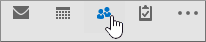
-
On the Home tab, in the Current View group, click the bottom right corner of the views box, and then click Phone. This is the best view to scan your contacts list and see the duplicates.
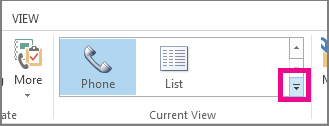
-
In your list of contacts, hold down Ctrl and click each contact you want to delete.
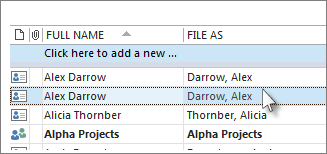
-
When you've selected all the duplicates, press Delete or Ctrl+D.
Note: If you're importing new contacts into Outlook, and you're using the Import and Export Wizard (File > Open & Export > Import/Export), you can prevent duplicate contacts by selecting either Do not import duplicate items or Replace duplicates with items imported during the import process.
No comments:
Post a Comment