Delete a bookmark
You can add bookmarks to quickly jump to different locations within your document. If you have bookmarks in your document you no longer need, you can get rid of them in a few steps.
-
Click Insert > Bookmark.
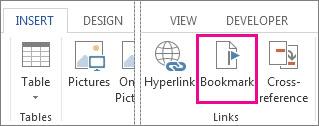
-
Check either Name or Location to sort the list of bookmarks in the document.
-
Click the name of the bookmark you want to delete.
-
Click Delete.
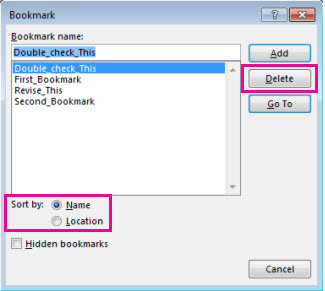
If you want to delete both the bookmark and the bookmarked item (such as a block of text or a picture), select the item in the body of your document and press Delete.
To figure out where bookmarks are hiding in your document, read See the bookmarks in a document. If you're having problems with bookmarks, we can help you troubleshoot them.
No comments:
Post a Comment