Crop a picture
When you want to improve the framing of the subject, crop the picture.
-
On your slide, right-click the picture, and then click Crop.
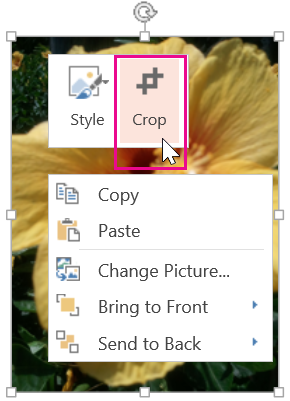
-
Place your cursor on one of the black cropping handles that appear on the edges of the picture.
Tip: When you place your cursor on the black cropping handles, your cursor will look something like the following:
-
Corner cropping handle:

-
Side cropping handle:

-
To crop each side, drag the black cropping handle inward.
-
When you are finished cropping, press ESC or click away from the picture.
For more information about using pictures in PowerPoint Online, see:
No comments:
Post a Comment