Create a link
When you type a web address (URL) in your notes, OneNote automatically formats it as a clickable link.
For example, if you type http://www.microsoft.com or www.microsoft.com, OneNote would format either URL style as a link you can click to open the Microsoft website.
You can also manually add links in your notes.
-
On the Insert tab, click Link.
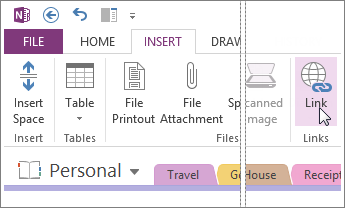
-
In the Link dialog box, type a description of the link destination into the Text to display box. If you have text on your page selected, OneNote will fill this field in for you.
You can skip this step if you're creating a link for an image.
-
In the Address box, type the full URL or web address that you want the link to open, and click OK.
Link text is formatted as blue, underlined text. When you click a link on your page, OneNote switches to your default web browser to open the link destination. If the link or link text is wrong, you can always change or remove a link.
No comments:
Post a Comment