Change font style or size for an entire worksheet
Changing the font or font size for an entire worksheet, is similar to the way you change the font formatting for a cell or range of cells. Here's how:
-
Click the Select All button.
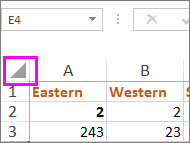
Keyboard Shortcut: You can also press Ctrl+A to select the entire worksheet. If the worksheet has data, press Ctrl+A twice.
Note: If the worksheet is protected, you might not be able to select it.
-
On the Home tab, do the following:
-
To change the font, click the arrow next to Font and pick a font.
-
To change the font size, click the arrow next to Font Size and pick a font size.
Tip: You can preview a font or size before picking it. Select the cell with the data you want to reformat and either point to a font style or size or scroll down the entire list.
-
To change the default font or size for an entire workbook, see Change the default font in Excel.
No comments:
Post a Comment