Assign licenses to users in Office 365 for business
-
In the Office 365 admin center, go to the Active users page, or choose Users > Active users.
In the Office 365 admin center, go to the Active users page, or choose Users > Active users.
In the Office 365 admin center, go to the Active users page, or choose Users > Active users.
-
Select the box next to the name of the user to whom you want to assign a license.
-
On the right, in the Product licenses row, choose Edit.
-
In the Product licenses pane, switch the toggle to the On position for the license that you want to assign to this user.
By default, all services associated with that license are automatically assigned to the user. To limit which services are available to the user, switch the toggles to the Off position for the services that you don't want that user to have.
-
At the bottom of the Product licenses pane, choose Save > Close > Close.
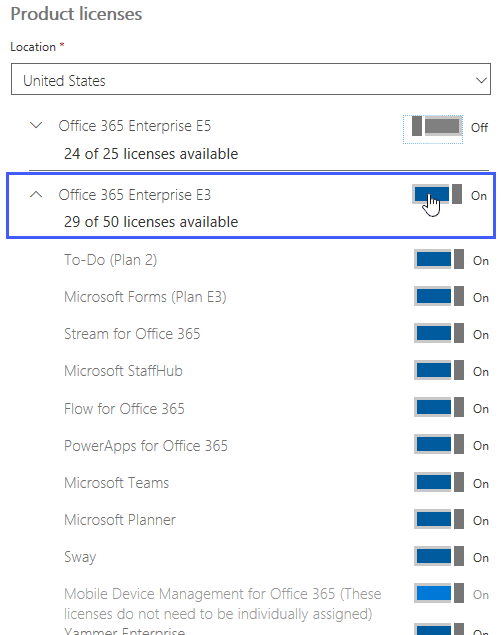
-
In the Office 365 admin center, go to the Active users page, or choose Users > Active users.
In the Office 365 admin center, go to the Active users page, or choose Users > Active users.
In the Office 365 admin center, go to the Active users page, or choose Users > Active users.
-
Select the boxes next to the names of the users who you want to assign licenses to.
-
In the Bulk actions pane, choose Edit product licenses.
-
In the Assign products pane, select Add to existing product license assignments > Next.
-
Switch the toggle to the On position for the license that you want the selected users to have.
By default, all services associated with that license are automatically assigned to the user. To limit which services are available to the user, switch to toggles to the Off position for the services that you don't want the user to have.
-
At the bottom of the Add to existing products pane, choose Add > Close > Close.
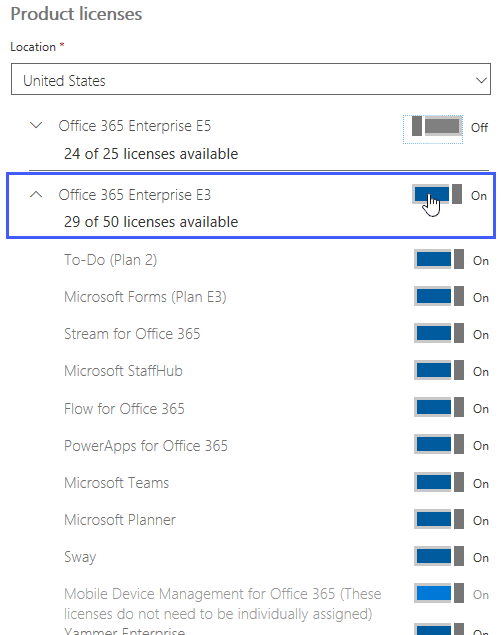
Move users to a different subscription
If you have more than one subscription, and you have users who already have a license for one subscription, but you want to move them to another subscription, you can replace their existing license with a different one.
-
In the Office 365 admin center, go to the Active users page, or choose Users > Active users.
In the Office 365 admin center, go to the Active users page, or choose Users > Active users.
In the Office 365 admin center, go to the Active users page, or choose Users > Active users.
-
Select the boxes next to the names of the users who you want to replace existing licenses for.
-
In the Bulk actions pane, choose Edit product licenses.
-
In the Assign products pane, select Replace existing product license assignments > Next.
-
Switch the toggle to the On position for the licenses you want to assign to these users.
To limit which services are available to the user, switch the toggles to the Off position for the services that you don't want that user to have. Any previous license assignments for the selected users will be removed.
-
At the bottom of the Replace existing products pane, select Replace > Close > Close.
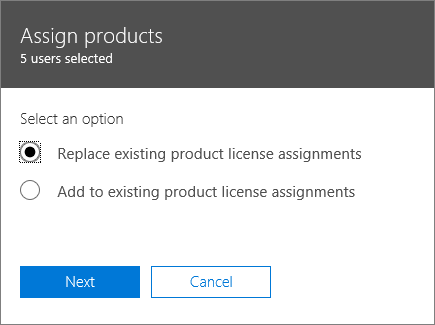
What you need to know about assigning licenses to users in Office 365 for business
-
You need to be either a Global admin or a User management admin. For more information, see About Office 365 admin roles.
-
You can assign licenses to user accounts with Office 365 PowerShell.
-
Use these steps to add a license to an existing user account. Learn how to add a user account and assign a license at the same time
If you're using Office 365 operated by 21Vianet in China, see Add, edit, delete or restore user accounts in Office 365 operated by 21Vianet - Admin Help.
-
Some services, like Sway, are automatically assigned to users, and don't need to be assigned individually.
Articles about managing licenses for Office 365 for business
| Looking for Share your Office 365 Home subscription with up to four people? |
Still need help?



If you're using Office 365 operated by 21Vianet in China, please contact the 21Vianet support team.
Microsoft Office Tutorials: Assign Licenses To Users In Office 365 For Business >>>>> Download Now
ReplyDelete>>>>> Download Full
Microsoft Office Tutorials: Assign Licenses To Users In Office 365 For Business >>>>> Download LINK
>>>>> Download Now
Microsoft Office Tutorials: Assign Licenses To Users In Office 365 For Business >>>>> Download Full
>>>>> Download LINK iE