Advanced Track Changes Options in Word 2016 for Mac
If you want to customize how track changes markup appears in your documents, the Track Changes dialog box gives you control over every aspect of markup appearance.
Change the way that markup is displayed
-
On the Review tab, click Markup Options > Preferences.
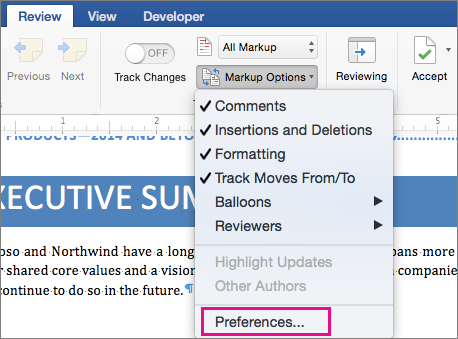
-
In the Track Changes dialog box, you can control how you want markup to appear in your document.

For example, to change the formatting that is displayed when someone inserts new text, click an option from the drop-down menu next to Insertions:

By default, Word assigns a different color for each reviewer's insertions, deletions, and formatting changes.
Note: Assigned colors may change when the document is closed and reopened or when someone opens it on another computer.
You can't choose which color Word assigns to reviewers, but you can choose colors for different types of markup. If you prefer to have colors determined by the type of markup, instead of by author, select a color from the drop-down menu:
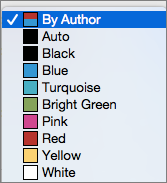
Microsoft Office Tutorials: Advanced Track Changes Options In Word 2016 For Mac >>>>> Download Now
ReplyDelete>>>>> Download Full
Microsoft Office Tutorials: Advanced Track Changes Options In Word 2016 For Mac >>>>> Download LINK
>>>>> Download Now
Microsoft Office Tutorials: Advanced Track Changes Options In Word 2016 For Mac >>>>> Download Full
>>>>> Download LINK 6n