Add or delete a table column or row
To add or delete columns and rows, right-click a row or column, and then click the command you want.
You can also quickly add a row by clicking in the lower-right cell of the table and pressing the Tab key.
Here are more detailed instructions.
Add a row above or below
-
Right-click in a cell above or below where you want to add a row.
-
On the shortcut menu, point to Insert, and then click Insert Rows Above or Insert Rows Below.
Add a column to the left or right
-
Right-click in a cell to the left or to the right of where you want to add a column.
-
On the shortcut menu, point to Insert, and then click Insert Columns to the Left or Insert Columns to the Right.
Delete a row
-
On the Home tab, in the Paragraph group, click Show/Hide.
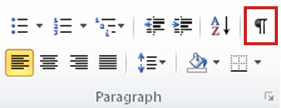
-
Select the row that you want to delete by clicking to the left of the row.

-
Right-click, and then click Delete Rows on the shortcut menu.
Delete a column
-
On the Home tab, in the Paragraph group, click Show/Hide.
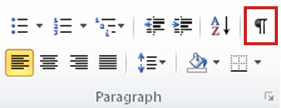
-
Select the column that you want to delete by clicking the column's top gridline or border.

-
Right-click, and then click Delete Columns on the shortcut menu.
No comments:
Post a Comment