Add external messaging participants to your Yammer conversations
Sometimes you need to communicate with outside partners, suppliers, or customers. You can add external participants to conversations in Yammer so that you can work with the people you need, even if they aren't in your Yammer network. For example, you can add external participants to a discussion or use instant messaging to quickly get a response. External participants can view and download files that have been uploaded to the conversation, upload files, and they can view notes. You'll be able to see when a conversation includes an external participant, and you can remove an external participant when you need to.
Here's how to work with external participants in Yammer:
Add an external participant
As a Yammer user, you can add an external participant to a discussion, and you can send a private message or instant message with an external participant.
Add an external participant to a discussion-
In Yammer, type your message or reply to an existing message.
-
On the Cc line, type the email address of the person you want to invite to the conversation.
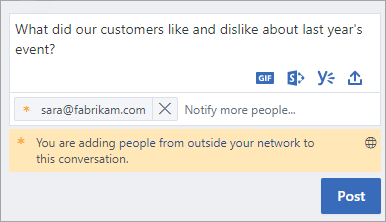
When you add an external participant, you'll see a notification confirming that you are adding someone to the conversation.
-
Choose Post to send your message.
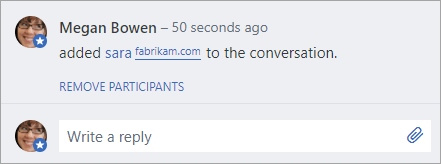
The external participant's name and email address appears. The globe symbol is pinned to the conversation to tell other users that the conversation includes external participants.
-
In Yammer, choose Inbox.
-
Choose Create Message.

-
Select Send via Private Message.
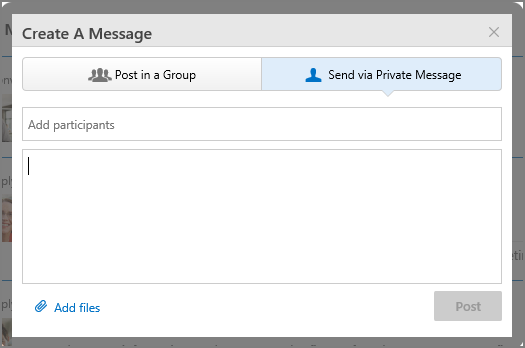
-
In the Add participants field, enter the email address of the person you want to add as an external participant.
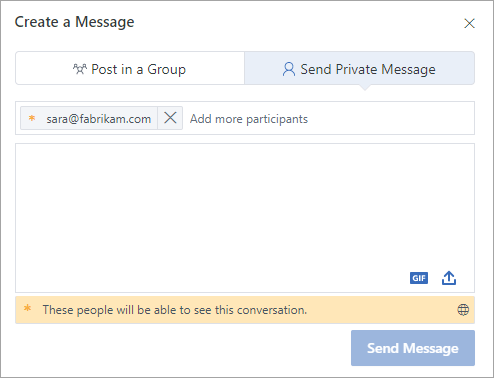
When you add an external participant, you'll see a notification confirming that you are adding someone to the conversation.
-
Choose Send Message to send your message.
-
Search for the participant in the Online Now window, and choose their name to start an instant message.
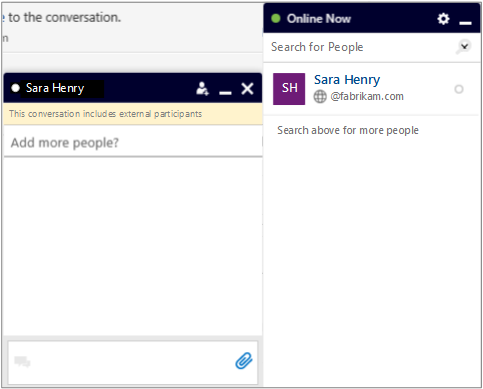
You'll see a notification that the conversation includes external participants.
Tip: After you have invited an external participant to your Yammer network using one of these methods, their name will appear for you if you begin typing their name in type-ahead search for the conversation or private message.
Remove an external participant from a conversation
You can remove an external participant from a conversation. When you remove them, they can no longer see that conversation in their Yammer inbox. However, their comments remain in the conversation.
Who can remove external participants?
-
All members of a network can remove individual external participants that they have added to a conversation or private message.
The conversation starter can remove all external individual participants that they have added to a conversation.
-
Group admins can remove all external participants from conversations in groups that they administer.
-
Verified admins of a network can remove all external participants from any conversation.
-
Within the comment announcing that an external participant has been added to the conversation, click Remove Participants for the member you would like to remove.
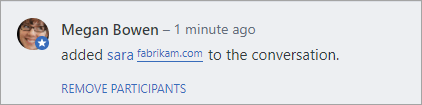
-
On the confirmation message "Are you sure you want to remove those people from the conversation?", choose OK.
Verified admins can find all external participants in a Network. See Find external participants in a Yammer network.
How do external participants reply?
External participants get an email inviting them to Yammer. They can accept the invitation and go to the Yammer registration page to sign up for their organization's Yammer network.
They also get an email with the body of the conversation or message. They can reply to the email to contribute to the discussion, or they can click the link to Reply on Yammer. If they choose to Reply on Yammer, they'll go to the Yammer registration page.
If an external participants no longer wants to participate, they can unsubscribe from a conversation by using either:
-
Email: choose the Unsubscribe from this conversation link in their email message.
-
Yammer inbox: choose Stop following in inbox for the conversation in their Yammer inbox.
No comments:
Post a Comment