Export notes as a PDF
If you want to share some of your notes, but don't want to give someone full access to all of them, you can export notes as an Adobe PDF (portable document format). For example, you might want to share a handout with a colleague who doesn't have OneNote or doesn't need to see everything else in your notebook. Or maybe you need to hand in your working notes with a report. In these cases, saving notes as a PDF is useful.
Note: When you share a notebook with others, everyone with access can edit content, add information, and make changes. When you save as a PDF, you're saving a static snapshot of your notes. Any changes you make later in OneNote, won't get changed in the PDF.
-
On the page you want to export, click File > Export.
-
Under Export Current, pick what you want to export.
-
Select PDF (*pdf) and click Export.
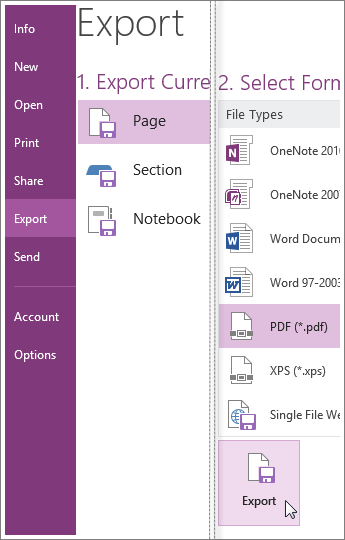
-
In the Save as dialog box, choose where you want to save your file.
-
Give the file a name, and click Save.
Tip: If you want to be able to work on the same notes or notebook with others, rather than just sharing a static snapshot of your notes, you can share notebooks on OneDrive. If you don't want to create a PDF, you can email or print notes, or share notes during a meeting.
No comments:
Post a Comment