Add a background color
If you'd like to highlight text or numbers to make the data more visible, try either changing the font color or add a background color to the cell or range of cells like this:

-
Select the cell or range of cells for which you want to add a fill color.
-
On the Home tab, click Fill Color, and pick the color you want.
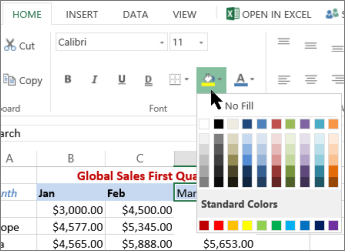
Note: Pattern fill effects for background colors are not available for Excel Online. If you apply any from Excel on your desktop, it won't appear in the browser.
Remove fill color
If you decide that you don't want the fill color immediately after you added it, just click Undo.
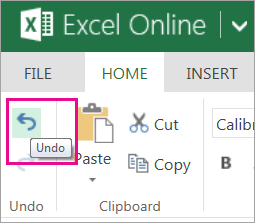
To remove the fill color at a later time, select the cell or cell range you want to change, and click Clear > Clear Formats.
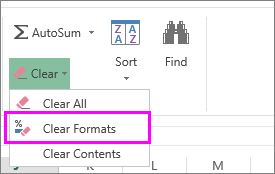
No comments:
Post a Comment