Improve shape placement by using the dynamic grid
The dynamic grid is a set of alignment and spacing guides that appear when you move a shape near another shape, or near the margin of a page or container. The shape gently "snaps" into an aligned position along the guides.
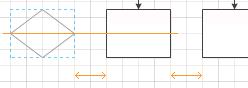
Alignment guides appear when the centers of shapes align, and spacing guides appear when the spacing matches that of other nearby shapes. When shapes are different sizes, guides also appear when matching edges align, such as the tops.

What do you want to do?
Turn dynamic grid on or off
-
On the View tab, in the Visual Aids group, select the Dynamic Grid check box to turn it on or clear the check box to turn it off.
Adjust the snap strength
-
On the View tab, in the Visual Aids group, click the Visual Aids Dialog Box Launcher.
-
Click the Advanced tab.
-
In the Snap strength section, adjust the Extensions snap strength.
No comments:
Post a Comment