Restore a previous version of a document in OneDrive for Business
You can view or restore previous versions of documents in OneDrive for Business, as long as you haven't turned off document versioning.
-
Go to OneDrive for Business in a web browser.
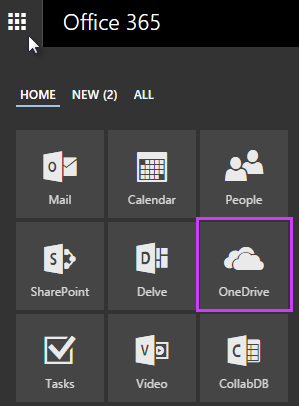
-
Right-click the document for which you want to restore an earlier version, and then click Version History.
-
In the Version History dialog box, select the arrow next to the version of the document that you want to restore, and then click Restore.
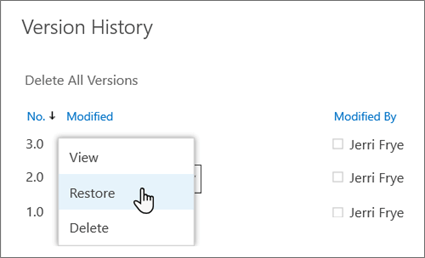
-
In the confirmation message, click OK.
The document version you selected becomes the current version. The previous current version becomes the previous version in the list.
View a previous version of a document
Sometimes you may just want to view an earlier document version. Or you may want to see and compare an earlier document version before you restore it as the current version.
-
Right-click the document for which you want to restore an earlier version, and then click Version History.
-
In the Version History dialog box, select the link for the document version you want to view.
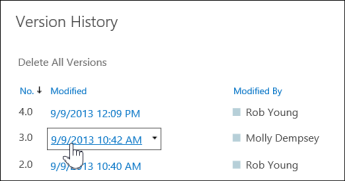
The document opens in its application. Depending the type of document, you may see options for comparing document versions.
Turn on Version History in OneDrive for Business
Version History is turned on by default in OneDrive for Business, but if you don't see the Version History command, version history may be turned off. Depending on how your organization has set up personal sites, you may be able to turn on document versioning.
-
Click Settings > Site Contents.
-
On the Site Contents page, point to the Documents library app, and then click the ellipses (...) that appear.
-
In the Documents hover panel that appears, click SETTINGS.
-
On the Settings page, click Versioning settings.
-
On the Versioning Settings page, under Document Version History, click Create major versions to turn on versioning.
For more information about SharePoint versioning settings (which also apply to OneDrive for Business) see Enable and configure versioning for a list or library or How does versioning work in a list or library?
No comments:
Post a Comment