Advanced tables of contents

In this course, we'll use some advanced techniques to create a custom TOC, in which you have complete control over the contents.
Inside this course:
Advanced tables of contents (3:42)
The best place to start is with a custom style. By default, Word builds TOCs from text formatted with built-in heading styles. But you can also tell Word to look for other styles, including ones that you create.
Modify a TOC with field codes (3:02)
If you want the ultimate control, use field codes, sets of instructions that contain a field name and switches. After you enter your options, Word creates the field codes, which it then uses to build your table of contents.
Add custom entries to a TOC (3:14)
In this video, we'll use the TC field to add custom entries to the table of contents. Learn how to create descriptive text for the table of contents and hide it in the field code, so that it appears in the table of contents but not the body of your document.
Add multiple TOCs to a document (5:17)
Watch this video to learn how to use field codes to add multiple tables of contents to a document.
Course summary
A brief reminder of the key points in this course.
More courses available at Microsoft Office Training.
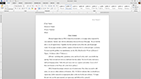
No comments:
Post a Comment