Your speaker and microphone are not working
If you're not getting sound through your audio device, check that:
-
The audio device is plugged in correctly.
-
Make sure that you computer's device drivers are up-to-date.
-
If there is physical damage to the device or if the problem persists after rebooting your computer try using a different device.
-
Make sure the device you are using is optimized for Lync 2010. For a list of optimized devices, see Phones and Devices for Microsoft Lync 2010.
Make sure the device you're using is selected in the Audio Device Settings in Lync. Open Lync, and, in the lower-left corner of the Lync main window, click the audio device menu, and then select the audio device you would like to use for your Lync calls.
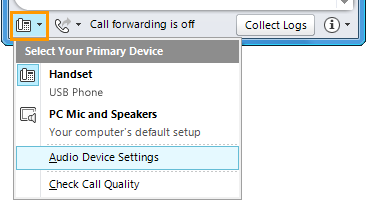
Before making or receiving another call, it is important that you check the audio quality of the selected device. To check the audio quality, do the following:
-
In the lower-left corner of the Lync main window, click the audio device menu
 .
. -
Click the Check Call Quality button to make a test call and hear how you sound using the selected device.
No comments:
Post a Comment