Whether you're scheduling an appointment for yourself or setting up a meeting, Outlook gives you all the features you need to find the right time for everyone.
As you switch from G Suite Calendar to Outlook, there are a few differences in names to be aware of, like attendees instead of guests or interchanging appointment with event.
Create an appointment
-
In the calendar, select New Appointment.
-
Add a title, start and end time, location, and other details.
-
Select Save & Close.
Note: Any appointment can become a meeting if you Invite Attendees.
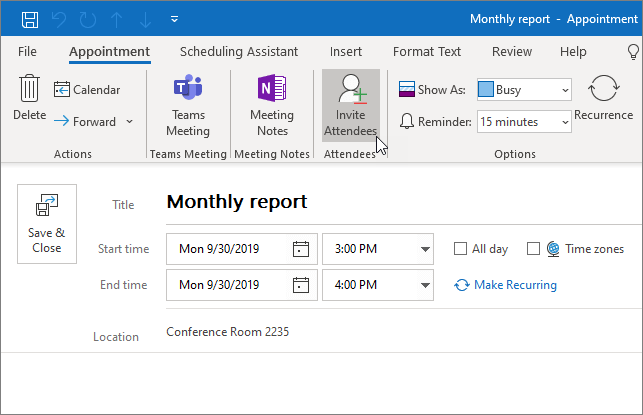
Schedule a meeting
-
In your calendar, select New Meeting.
-
Add a title, invitees, start and end time, location, and other details.
-
Select Teams meeting if you want to be able to meet in Microsoft Teams.
-
Select Send.
Check out Schedule a meeting with other people to learn more.
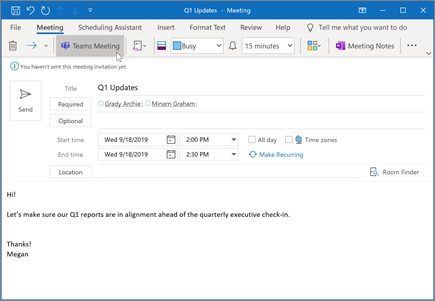
Use the Scheduling Assistant
When you create a meeting, use the Scheduling Assistant to see when attendees and rooms are available.
-
From a new meeting request, select Scheduling Assistant.
-
The shaded area with vertical bars shows the meeting time. Drag the bars to adjust the meeting time.
-
The grid shows when attendees are available. To the right of the meeting request, Outlook shows suggested times and the number of conflicts.
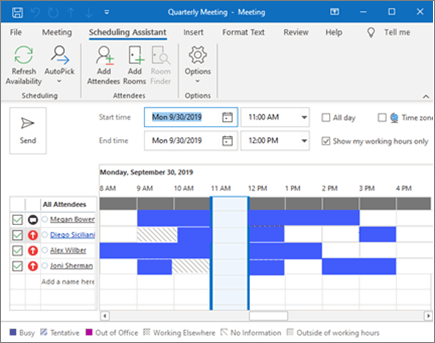
Create a recurring appointment or meeting
-
Select New Appointment.
-
Add the details of your appointment or meeting.
-
Select Recurrence.
-
Set the Recurrence pattern and Range of recurrence.
-
Select OK.
To make an existing appointment or meeting recurring:
-
Open an existing appointment or meeting.
-
Select Recurrence.
-
Set the Recurrence pattern and Range of recurrence.
-
Select OK.
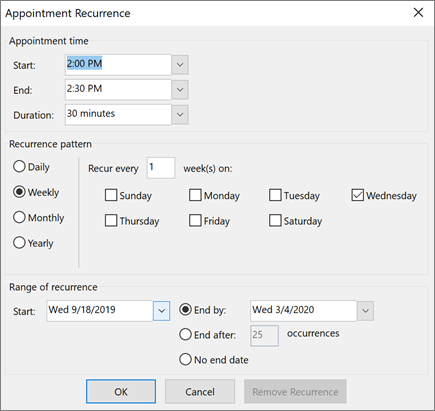
Note: Features and information in this guide apply to Outlook as available through Microsoft 365.
ReplyDeleteI never thought it was possible to recover stolen cryptocurrency due to my past experience trying to recover $228k that was stolen from my usdt w.a.l.l.e.t; until I read an article on this webpage www.thedailychargeback.com , I summited all documents needed to carryout the recovery operation, they successfully recover $205k from what I lost, I advice anyone having problems with lost or stolen cryptocurrency issues to reach to them.