By default, Word sets text wrapping to In line with text when you insert or paste a new picture into a document. In line with text may not be what you prefer, so here's how to change the default.
-
Go to File > Options >Advanced.
-
In the Cut, copy, and paste section, change the setting under Insert/paste pictures as: to the text wrapping style you want.
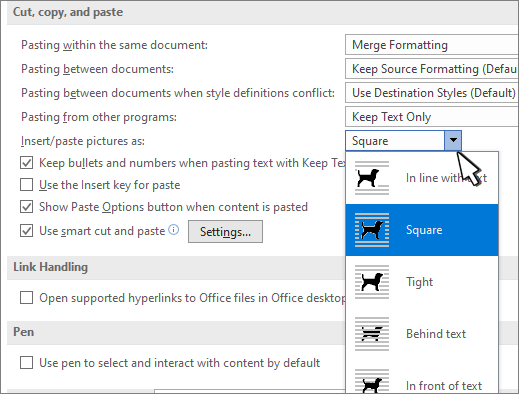
-
Select OK.
Doesn't work for me. Even after a reboot it keeps defaulting to 'In line with text.'
ReplyDelete