Favorites can be turned off if you don't use the feature and want more space to view the mail folder list in the folder pane. Favorites, located at the top of the Folder Pane, contain shortcuts to folders you frequently use.
No folders are added or removed when you turn on or off Favorites—it only changes whether the section appears in the Folder Pane. There is also no effect on folders in the main folder list.
-
In Mail, click View > Folder Pane > Favorites.
If you turn off Favorites, and then turn it back on, the same folders appear.
Tip: If the Favorites command is missing, you are probably in a special view known as the Folder List, not Mail. On the navigation bar, click Mail.
Favorites, located at the top of Navigation Pane, contains shortcuts to folders that you frequently use. Favorites is on by default, but can be turned off if you don't use the feature and want more space to view the mail folder list in the Navigation Pane.
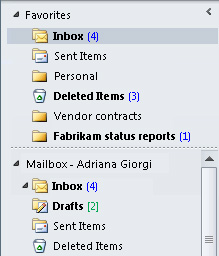
No folders are added or removed when you turn on or off Favorites — this only changes the display of the section in the Navigation Pane. There is also no effect on folders in the main folder list.
-
In Mail, on the View tab, in the Layout group, click Navigation Pane, and then click Favorites.
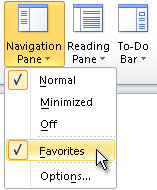
If you turn off Favorites, and then turn it back on, the same folders appear.
Tip: If the Favorites command in missing, you are probably in Folder List, not Mail. In the Navigation Pane, click Mail.
Turning Favorite Folders on and off does not affect the folders in the list. If you have folders listed in Favorite Folders when you turn the feature off, those folders will be there when you turn it back on again.
-
On the View menu, point to Navigation Pane, and click Favorite Folders to uncheck it.
-
Click Favorite Folders again to turn the feature back on.
No comments:
Post a Comment