Changing the background color is a quick way to make a calendar distinct. That's particularly useful when you're working with multiple calendars.

-
Click Calendar.

-
Right-click anywhere on your calendar, point to Color, and then pick the background color you want.
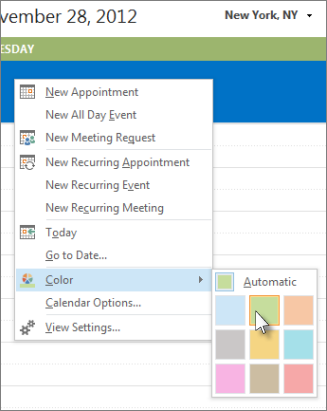
-
If you have multiple calendars in your view, right-click each one and pick a different color.
Change the background color for all calendars
If you have multiple calendars and you want them all to have the same background color, you can quickly set the color from the File tab.
-
Click File > Options.
-
Click Calendar.

-
Under Display options, click the arrow to the right of Default calendar color, pick the color you want, and then check the Use this color on all calendars box.
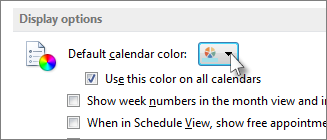
No comments:
Post a Comment