Choose a theme for your publishing site
A new publishing site collection is similar to a blank canvas awaiting the artist's touch. Giving that site collection a design that matches your company's brand and personality is one of the first things you'll want to do once the collection is created. SharePoint comes with numerous site designs preinstalled, and it's easy to apply any one of them to the pages in your site. This article shows you how.
In this article
Choose the look
Once you choose a theme for your site collection, all pages within that collection and any sub sites created beneath it will inherit that theme automatically. Site owners can change the theme on their individual sub sites without affecting the root level theme.
-
From the home page of your publishing site, click Settings.
-
Click Change the look to choose from a set of preinstalled themes.
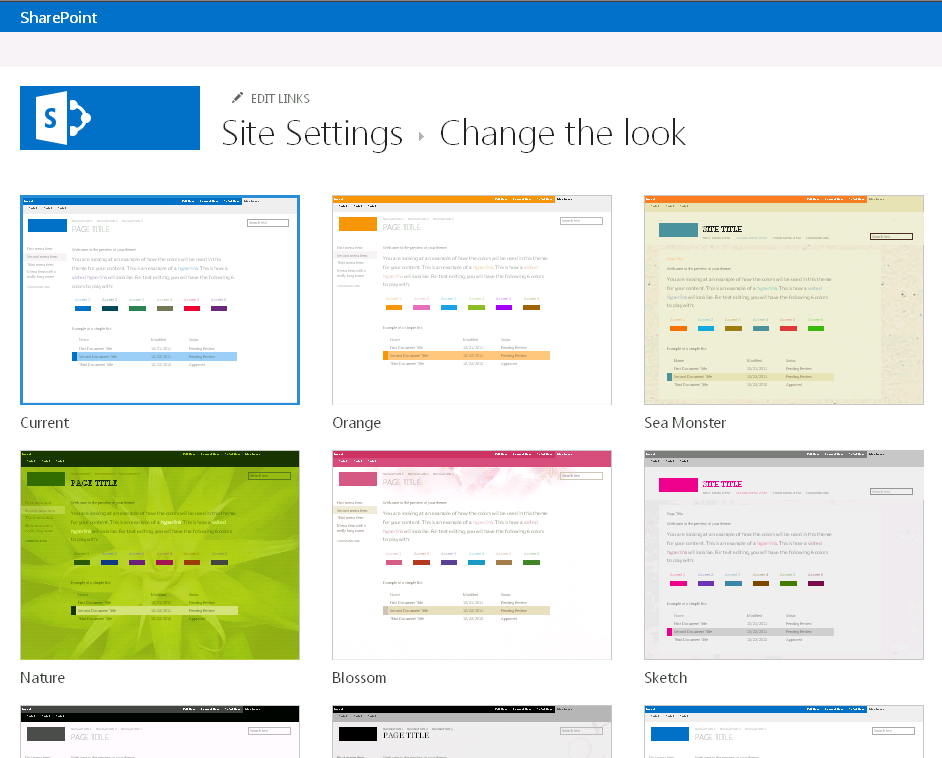
-
Select the design you want to use and then customize the design with a new background, layout, colors, and fonts.
-
To change the background, click Change and browse to the new image you want to use. Or, to remove the background image, click Remove.
-
To change the colors used in the design, click the color menu, scroll through the color schemes, and select the one you want to use.
-
To change the layout of the site, choose from the available site layouts. (The site layouts that appear are based on the available master pages for your site.)
-
To change the font and typeface, select a font set such as Segue UI, Georgia, or Rockwell.
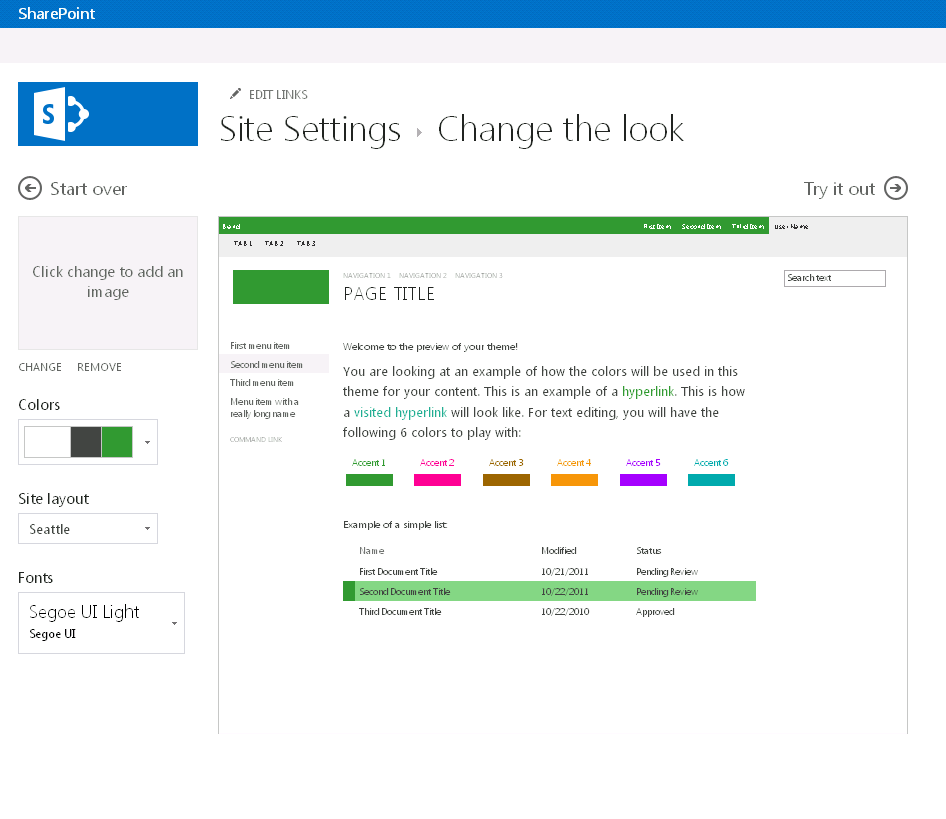
-
-
Click Try it out to get a preview of your site with its new theme.
-
If you like the look, click Yes, keep it. This takes you to the Site Settings page where you can modify the title and logo or configure additional settings. If you don't like the theme, click No, not quite there and repeat steps 2 through 4.
Customize the look
If you want to completely redesign a site from scratch or reuse a previous design, you can use the Design Manager to modify master pages, page layouts, mobile views, and more. This feature is especially useful for advanced site design and branding on your internal site collection or portal. You can also use your own website editor to do the design work before uploading the complete design package to the Design Manager. Any packages you upload would then be included in the catalog of themes available on the Change the look page.
You must be a member of the Designers group to use Design Manager. For more information see What's new with SharePoint 2013 site development.
No comments:
Post a Comment