Apply a drop cap
A drop cap is a large capital letter at the beginning of a text block that has the depth of two or more lines of regular text. The following illustration shows your options for positioning a drop cap.
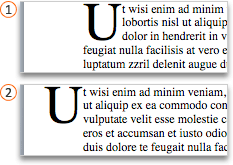
 Dropped
Dropped
 In margin
In margin
Do any of the following:
Add or change a drop cap
-
On the View menu, click Print Layout.
-
Click the paragraph that you want to begin with a drop cap.
The paragraph must contain text, and cannot be inside a text container.
-
On the Format menu, click Drop Cap.
-
Click Dropped or In margin.
-
Select the options that you want.
Remove a drop cap
-
On the View menu, click Print Layout.
-
Click the paragraph that contains the drop cap that you want to remove.
-
On the Format menu, click Drop Cap.
-
Click None.
No comments:
Post a Comment