Where are the Translation options?
Gerald received an e-mail message from a colleague in his company's Japanese office. The e-mail message includes a paragraph written in Japanese, and he needs to translate the text into English. Gerald knows that the Translation Options dialog box lists the bilingual dictionary language pairs that are available to translate text from or into. Gerald has the English version of Microsoft Office 2010 and the Japanese Language Pack installed on his computer.
For information on how to translate text or a document, see Translate text in a different language. If you want to change your keyboard language, see Enable or change the keyboard layout language. To choose your display, ScreenTip, and Help languages, see Add a language or set language preferences in Office. If you click the Translate command and don't see the language that you want to translate your text into in any of the translation tools, you might need to get a language pack or download the Microsoft Translator. For more information, see Translate text in a different language.
Which Office 2010 program are you using?
Excel
-
On the Review tab, in the Language group, click Translate.

-
In the Research pane, click Translation options.
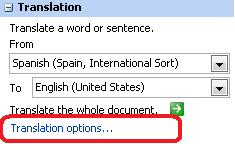
For information about the Translate Document, Translate Selected Text, and Choose Your Translation Language options, see Translate text in a different language. For information about the Mini Translator, see See translations with the Mini Translator.
OneNote
-
On the Review tab, click Translate,
 and then click Translate Selected Text.
and then click Translate Selected Text. 
-
In the Research pane, under Translation, click Translation options.
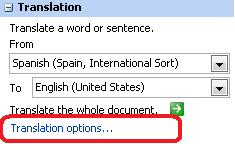
For information about the Translate Document, Translate Selected Text, and Choose Your Translation Language options, see Translate text in a different language. For information about the Mini Translator, see See translations with the Mini Translator.
Outlook
-
Open or create an e-mail message, and then do one of the following:
-
In an e-mail message that you received, right-click anywhere in the message body, and then click Translate
 on the shortcut menu.
on the shortcut menu. -
In a new e-mail message that you are writing, on the Review tab, in the Language group, click Translate
 , and then click Translate Selected Text.
, and then click Translate Selected Text. 
-
-
In the Research pane, under Translation, click Translation options.
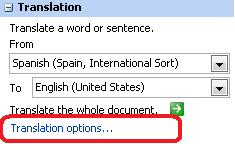
For information about the Translate Document (this option is not in PowerPoint), Translate Selected Text, and Choose Your Translation Language options, see Translate text in a different language. For information about the Mini Translator, see See translations with the Mini Translator.
PowerPoint
-
On the Review tab, click Translate,
 and then click Translate Selected Text.
and then click Translate Selected Text. 
-
In the Research pane, under Translation, click Translation options.
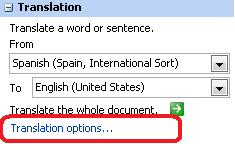
For information about the Translate Selected Text, and Choose Your Translation Language options, see Translate text in a different language. For information about the Mini Translator, see See translations with the Mini Translator.
Publisher
-
On the Review tab, in the Language group, click Translate Selected Text.

-
In the Research pane, under Translation, click Translation options.
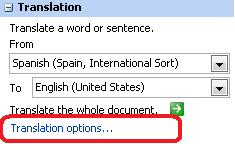
Note: In Publisher, if the Research command is unavailable, open or create a publication, and then try again.
For information about the Translate Document (this option is not in PowerPoint), Translate Selected Text, and Choose Your Translation Language options, see Translate text in a different language. For information about the Mini Translator, see See translations with the Mini Translator.
Visio
-
On the Review tab, in the Language group, click Translate.

-
In the Research pane, click Translation options.
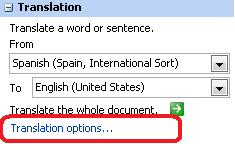
For information about the Translate Document, Translate Selected Text, and Choose Your Translation Language options, see Translate text in a different language. For information about the Mini Translator, see See translations with the Mini Translator.
Word
-
On the Review tab, in the Language group, click Translate.

-
In the Research pane, click Translation options.
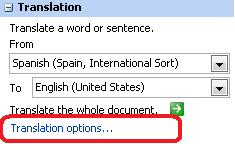
For information about the Translate Document, Translate Selected Text, and Choose Your Translation Language options, see Translate text in a different language. For information about the Mini Translator, see See translations with the Mini Translator.
No comments:
Post a Comment