Remove rows with errors (Power Query)
Note: Power Query is known as Get & Transform in Excel 2016. Information provided here applies to both. To learn more, see Get & Transform in Excel 2016.
In Power Query, if your query has rows with data errors, you can remove these rows from your query. Data errors can occur as a result of a query or step evaluation, such as changing the type of a column to Number that results in errors for some cells.
To remove rows with data errors across the entire table
-
In Query Editor, right-click the table icon (
 ).
). -
Select Remove Errors.
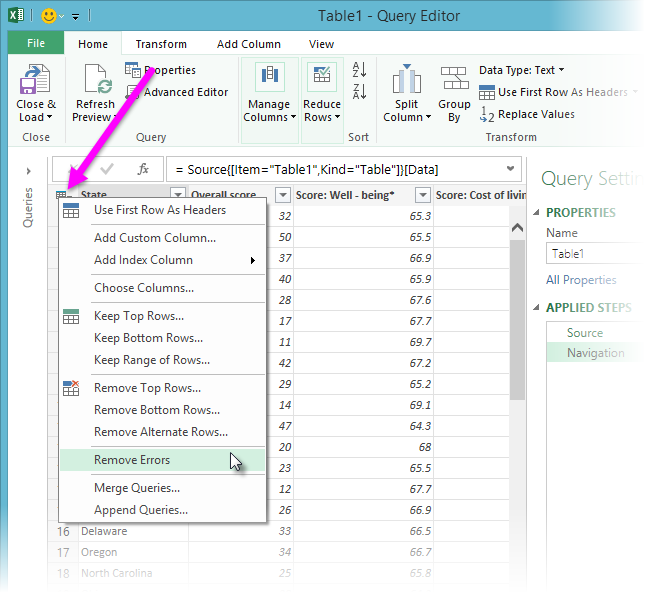
To remove rows with data errors in certain columns
-
In Query Editor, right-click on the selected columns from where you want to remove the rows containing data errors.
-
Select Remove Errors.
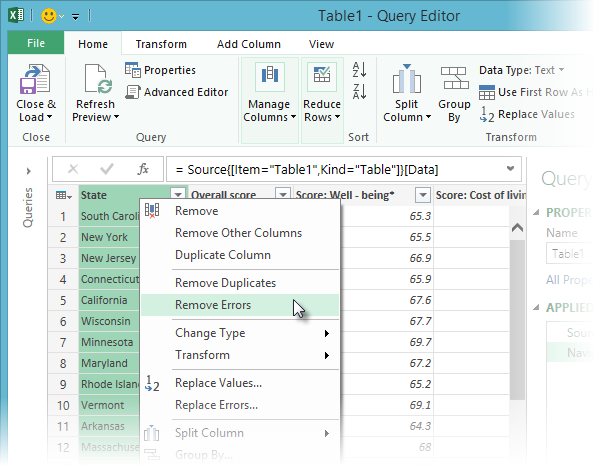
No comments:
Post a Comment