Multiply by a percentage
Maybe it's been a while since you've worked with percentages. Or if you're like me, percentages might not be your favorite kind of math. It's all easier if you let Excel Online do the work for you.
And if you need to do something such as find the percentage of a total, we can help you with that in the article Calculate percentages.
Multiply an entire column of numbers by a percentage
In this example, we've got just a few numbers to multiply by 15 percent. Even if the column has 100 or 1000 cells of data, Excel Online can still handle it in a few steps. Here's how:
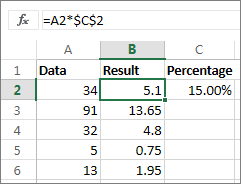
-
Type =A2*$C$2 in cell B2. (Be sure to include the $ symbol before C and before 2 in the formula.)
The $ symbol makes the reference to C2 absolute, which means that when you copy the formula to another cell, the reference will always be to cell C2. If you didn't use $ symbols in the formula and you dragged the formula down to cell B3, Excel Online would change the formula to =A3*C3, which wouldn't work, because there is no value in C3.
-
Drag the formula in B2 down to the other cells in column B.
Tip: You can also multiply the column to subtract a percentage. To subtract 15%, add a negative sign in front of the percentage, and subtract the percentage from 1, using the formula =1-n%, where n is the percentage. So to subtract 15% use =1-15% as the formula.
Reduce or increase an amount by a percentage
Perhaps you want to decrease or increase your weekly food expenditures by 25%. To find the amount, use a formula to get a total with a percentage reduced or added.
In our food example, if B2 is the amount you spend and C2 is the percentage you want to reduce that amount by, here's the formula you'd enter in cell D2:
-
=B2*(1-C2)
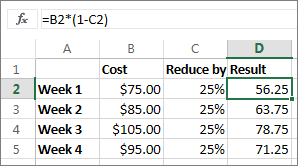
In the formula, 1 is used to represent 100%. The numbers inside the parentheses are calculated first, so C2 is subtracted from 1, to give us 75%, and the result is multiplied by B2 to get a result of 56.25 for Week 1.
To copy the formula in cell D2 down the column, double-click the small square green box in the lower-right corner of cell D2. You get the results without retyping the formula.
If you wanted to increase the amount by 25%, you'd enter the same formula in cell D2, but change the negative sign to a plus sign. Here's the formula:
-
=B2*(1+C2)
No comments:
Post a Comment