Manage objects and layers with Dynamic Reordering in PowerPoint 2016 for Mac
Slides with multiple objects and layers can be a challenge to work with. The Dynamic Reordering tool in PowerPoint 2016 for Mac makes it simple to move and reshuffle several layers all at once. (You can also change the order in which stacked items appear on a slide individually, by using the Bring Forward and Send Backward tools instead of the Dynamic Reordering tool.)
In this example, the layering of photos and text needs to be fixed.
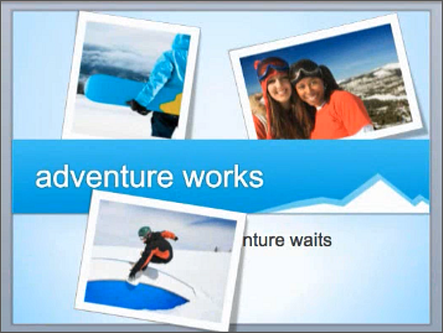
Change the order of objects on a slide
-
On the Home tab, click Arrange, and then click Reorder Objects.
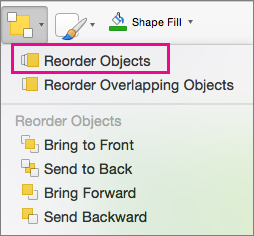
-
A three-dimensional display appears showing you how all of the slide's objects are layered.
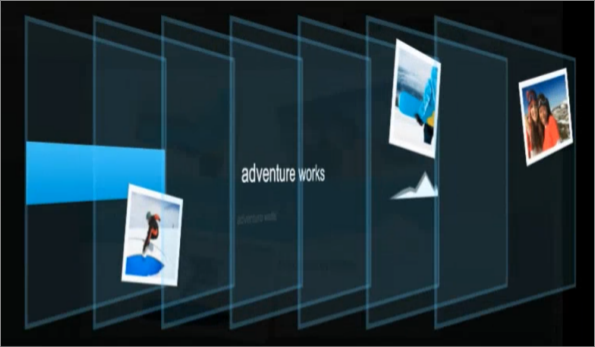
Just drag the layers into the order you want. As you rest your pointer over each slide, its number order appears.
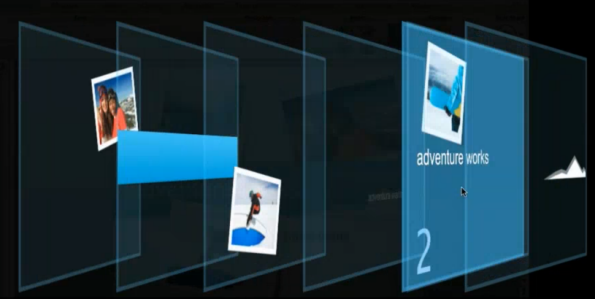
-
When you have the order you want, click OK to return to normal view.
In our example, you can see that the layers now appear in a new order.
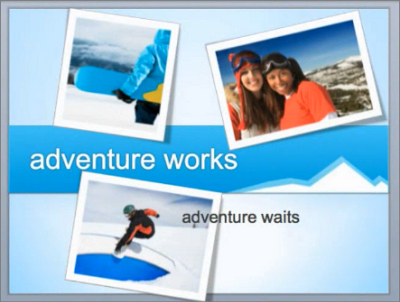
Related information
Change the order in which stacked items appear on a slide in PowerPoint 2016 for Mac
No comments:
Post a Comment