Create stationery for email messages
Stationery and themes are a set of unified design elements and color schemes. They specify fonts, bullets, background color, horizontal lines, images, and other design elements that you want to include in outgoing email messages.
Microsoft Outlook 2010 includes a large selection of stationery. You also can design your own custom stationery. For example, you can include a company logo or design that matches your organization's style guidelines.
To create custom stationery, do the following:
-
Create a new message.
You can discard the message after these steps are complete.
-
Customize the message with fonts, bullets, a background color, horizontal lines, images, and other design elements that you want to include.
-
In the message window, click the File tab.
-
Click Save As.
-
In the Save As dialog box address bar, enter %appdata%\microsoft\stationery, and then press Enter.
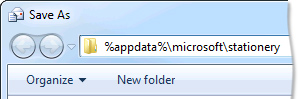
The Stationery folder opens.
-
In the File name box, enter a name for your new stationery.
-
In the Save as type list, click HTML.
-
Click Save.
For more information about applying stationery to messages, see Apply stationery, backgrounds, or themes to email messages.
No comments:
Post a Comment