Change the scale of the horizontal (category) axis in a chart
The horizontal (category) axis, also known as the x axis, of a chart displays text labels instead of numeric intervals and provides fewer scaling options than are available for a vertical (value) axis, also known as the y axis, of the chart.
However, you can specify the following axis options:
-
Interval between tick marks and labels
-
Placement of labels
-
Order in which categories are displayed
-
Axis type (date or text axis)
-
Placement of tick marks
-
Point where the horizontal axis crosses the vertical axis
To change the scale of other axes in a chart, see Change the scale of the vertical (value) axis in a chart or Change the scale of the depth (series) axis in a chart.
-
In a chart, click to select the category axis that you want to change, or do the following to select the axis from a list of chart elements:
-
Click anywhere in the chart.
This displays the Chart Tools, adding the Design and Format tabs.
-
On the Format tab, in the Current Selection group, click the arrow in the box at the top, and then click Horizontal (Category) Axis.
-
-
On the Format tab, in the Current Selection group, click Format Selection.
-
In the Format Axis pane, do any of the following:
Important: The following scaling options are available only when a category axis is selected.
-
To reverse the order of categories, expand Axis Options, and then select the Categories in reverse order check box.
-
To change the axis type to a text or date axis, expand Axis Options, and then under Axis Type, select Text axis or Date axis. Text and data points are evenly spaced on a text axis. A date axis displays dates in chronological order at set intervals or base units, such as the number of days, months or years, even if the dates on the worksheet are not in order or in the same base units.
Note: Selected by default, Automatically select based on data determines the axis type that makes the most sense for your type of data.
-
To change the point where you want the vertical (value) axis to cross the horizontal (category) axis, expand Axis Options, and then under Vertical axis crosses, select At category number and type the number that you want in the text box, or select At maximum category to specify that the vertical (value) axis cross the horizontal (category) axis after the last category on the x-axis.
-
To change the interval between tick marks, expand Tick Marks, and then in the Interval between tick marks box, type the number that you want.
Note: The number that you type determines how many categories are displayed between the tick marks.
-
To change the placement of the axis tick marks, expand Tick Marks, and then select any of the options that you want in the Major type and Minor type boxes.
-
To change the interval between axis labels, expand Labels, and then under Interval between labels, select Specify interval unit and type the number you want in the text box.
Tip: Type 1 to display a label for every category, 2 to display a label for every other category, 3 to display a label for every third category, and so on.
-
To change the placement of axis labels, expand Labels, and then in the Distance from axis box, type the number that you want.
Tip: Type a smaller number to place the labels closer to the axis. Type a larger number if you want more distance between the label and the axis.
-
-
In a chart, click the category axis that you want to change, or do the following to select the axis from a list of chart elements:
-
Click anywhere in the chart.
This displays the Chart Tools, adding the Design, Layout, and Format tabs.
-
On the Format tab, in the Current Selection group, click the arrow next to the Chart Elements box, and then click Horizontal (Category) Axis.
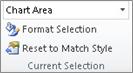
-
-
On the Format tab, in the Current Selection group, click Format Selection.
-
In the Format Axis dialog box, under Axis Options, do one or more of the following:
Important: The following scaling options are available only when a category axis is selected.
-
To change the interval between tick marks, in the Interval between tick marks box, type the number that you want.
Note: The number that you type determines how many categories are displayed between the tick marks.
-
To change the interval between axis labels, under Interval between labels, click Specify interval unit, and then in the text box, type the number that you want.
Tip: Type 1 to display a label for every category, 2 to display a label for every other category, 3 to display a label for every third category, and so on.
-
To change the placement of axis labels, in the Label distance from axis box, type the number that you want.
Tip: Type a smaller number to place the labels closer to the axis. Type a larger number if you want more distance between the label and the axis.
-
To reverse the order of categories, select the Categories in reverse order check box.
-
To change the axis type to a text or date axis, under Axis Type, click Text axis or Date axis. Text and data points are evenly spaced on a text axis. A date axis displays dates in chronological order at set intervals or base units, such as the number of days, months or years, even if the dates on the worksheet are not in order or in the same base units.
Note: Selected by default, Automatically select based on data determines the axis type that makes the most sense for your type of data.
-
To change the placement of the axis tick marks and labels, select any of the options that you want in the Major tick mark type, Minor tick mark type, and Axis labels boxes.
-
To change the point where you want the vertical (value) axis to cross the horizontal (category) axis, under Vertical axis crosses, click At category number, and then type the number that you want in the text box, or click At maximum category to specify that the vertical (value) axis cross the horizontal (category) axis after the last category on the x-axis.
-
Tips:
-
After changing the scale of the axis, you may also want to change the way that the axis is formatted. For more information, see Change the display of chart axes.
-
Scaling does not change the series overlap or gap width between data series. To change the series overlap or gap width, right-click a data series, and then click Format Data Series. Under Series Options, specify the settings that you want.
No comments:
Post a Comment