Apply a transition to all slides
Note: This article has done its job, and will be retiring soon. To prevent "Page not found" woes, we're removing links we know about. If you've created links to this page, please remove them, and together we'll keep the web connected.
Why?
Transitions make moving between slides more visually interesting. You can easily apply the same transition to all slides, including the effects and options you've selected for that transition.
How?
-
On the Transitions tab, under Transition to This Slide, click the transition that you want — Fade, for example.

To see more transitions, point to a transition, and then click
 .
. -
To vary the transition, such as the direction it moves on the screen, click Effect Options, and then select the variation you want. Or, you can change other options such as duration, sound, or advancing the slide.
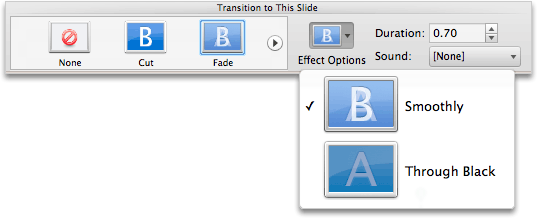
-
Under Apply To, click All Slides.

No comments:
Post a Comment