Apply a table style without inserting an Excel table
You can quickly format your worksheet data by applying a predefined table style. However, when you apply a predefined table style, a Microsoft Office Excel 2007 table is automatically inserted for the selected data. If you don't want to work with your data in a table, you can convert the table to a regular range while keeping the table style formatting that you applied.
-
On the worksheet, select a range of cells that you want to format by applying a predefined table style.
-
On the Home tab, in the Styles group, click Format as Table.
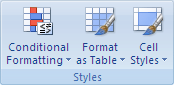
-
Under Light, Medium, or Dark, click the table style that you want to use.
Tip: Custom table styles are available under Custom after you create one or more of them. For information on how to create a custom table style, see Format an Excel table.
-
Click anywhere in the table.
Tip: This displays the Table Tools, adding the Design tab.
-
On the Design tab, in the Tools group, click Convert to Range.
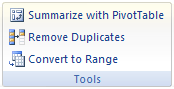
Tip: You can also right-click the table, click Table, and then click Convert to Range.
No comments:
Post a Comment